Unit Economics
Ternary enables you to define and track unit metrics to assess the impact of cloud on your business.
Overview
Within the Ternary Reporting Engine, users can create and report on unit costs leveraging time series data from multiple sources, including DataDog integrations and .csv import of time series data.
When leveraging Ternary to view and report unit cost metrics, imported time series measurements can be used in combination with the existing cost reporting information in Ternary to allocate costs to a specific unit relevant to your organization. Commonly produced unit cost include things like cost per user, cost per visit, cost per unit delivered.
Preparing a Time Series CSV File
A valid CSV schema should include one measure and timestamp with optional dimensions. Currently, only one measure can be defined at a time with an unrestricted number of dimensions. Dimensions will appear in the metric filters list.
Valid time series CSV imports should adhere to the following formatting requirements:
- RFC 3339 Timestamp syntax (e.g. "2006-01-02T15:04:05Z07:00")
- IMPORTANT NOTE: You can provide a Z or a Time Zone offset in your RFC3339 timestamped field, but NOT both. Example valid RFC3339 timestamps:
- "2015-09-15T14:00:12-00:00"
- "2015-09-15T14:00:13Z07:00"
Uploading CSV Time Series Data
The process to upload your CSV time series data is managed within the Reporting Engine feature. Start by selecting Reports within the Reporting Engine section of the primary navigation and select the option to create a new report

Select the 'Unit Econ' tab and click 'Show Custom Metrics'
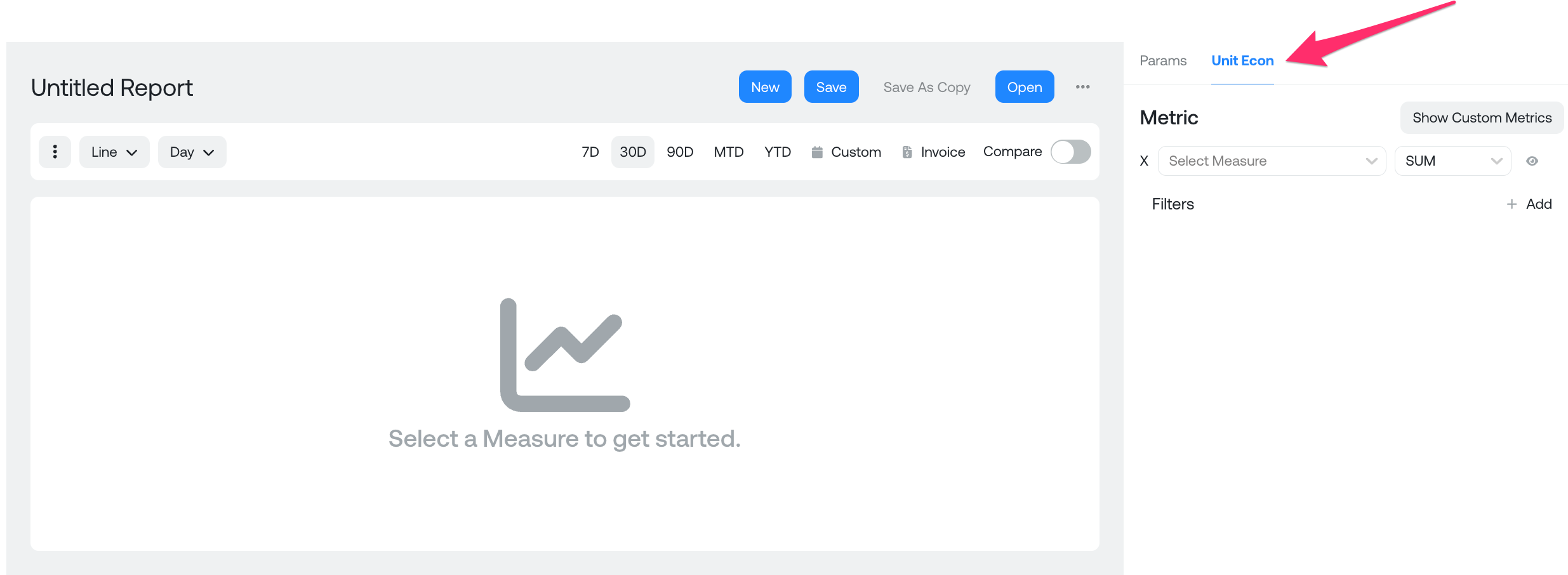
Click 'Create Unit Reporting Metric' to upload your CSV or select a BigQuery table. If you choose BigQuery, your Ternary service account would require read access to the table and the table schema must follow the same requirements noted previously.
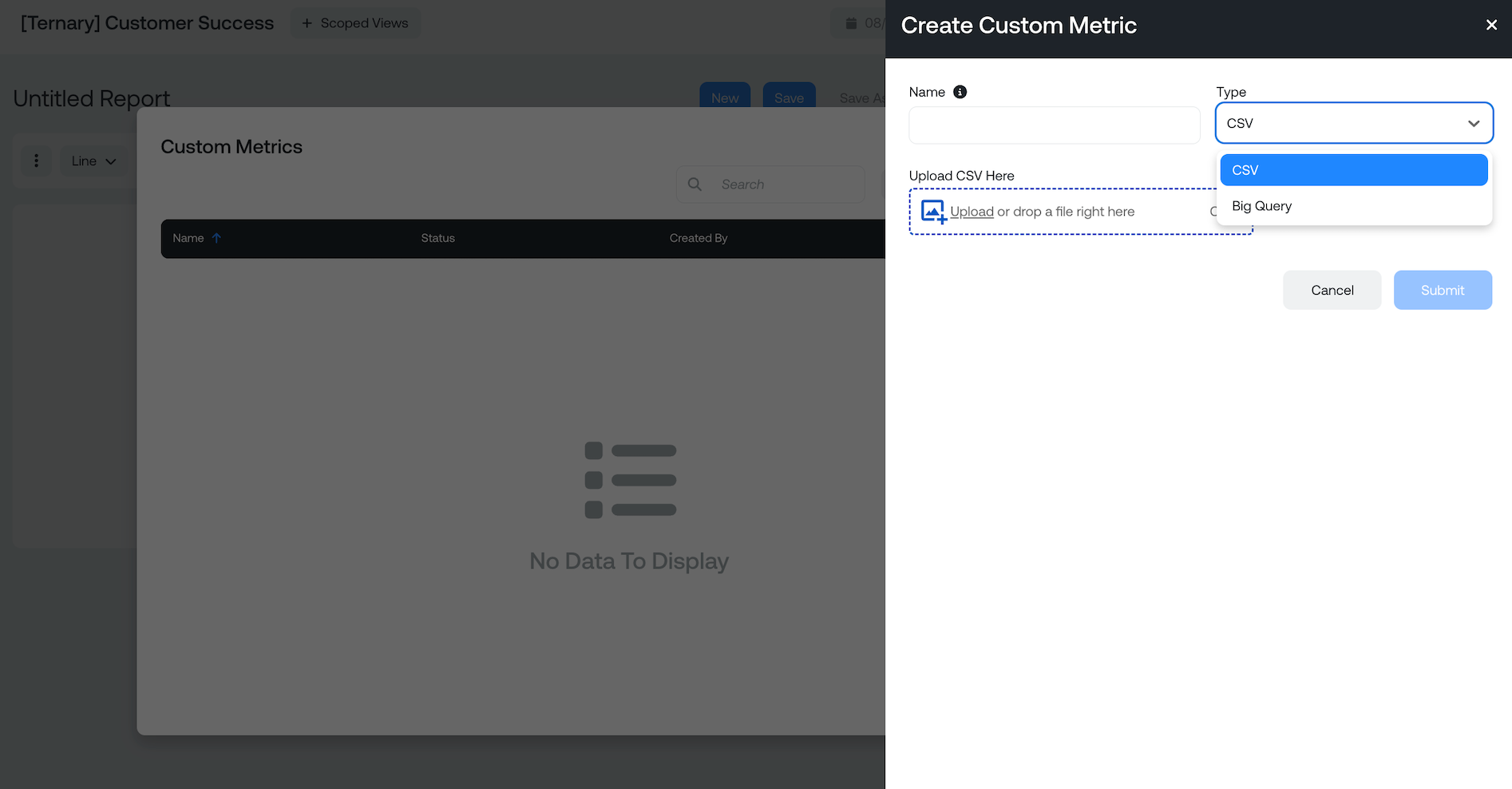
In the 'Name' field, provide a name for your measure. The measure name will become the denominator or numerator in your Unit Economics formula, is the column in CSV file you will designate as a measure. Select the appropriate data type for each of the columns in your CSV. You can designate one column as a timestamp and one as a measure with one or many columns designated as dimensions. One Timestamp and one measure are required. You may also have a custom metric without dimension(s). Dimensions are used in your report to filter your Unit Economics dataset. Click 'Submit' to upload your CSV. The upload status will automatically refresh after a minute or two.
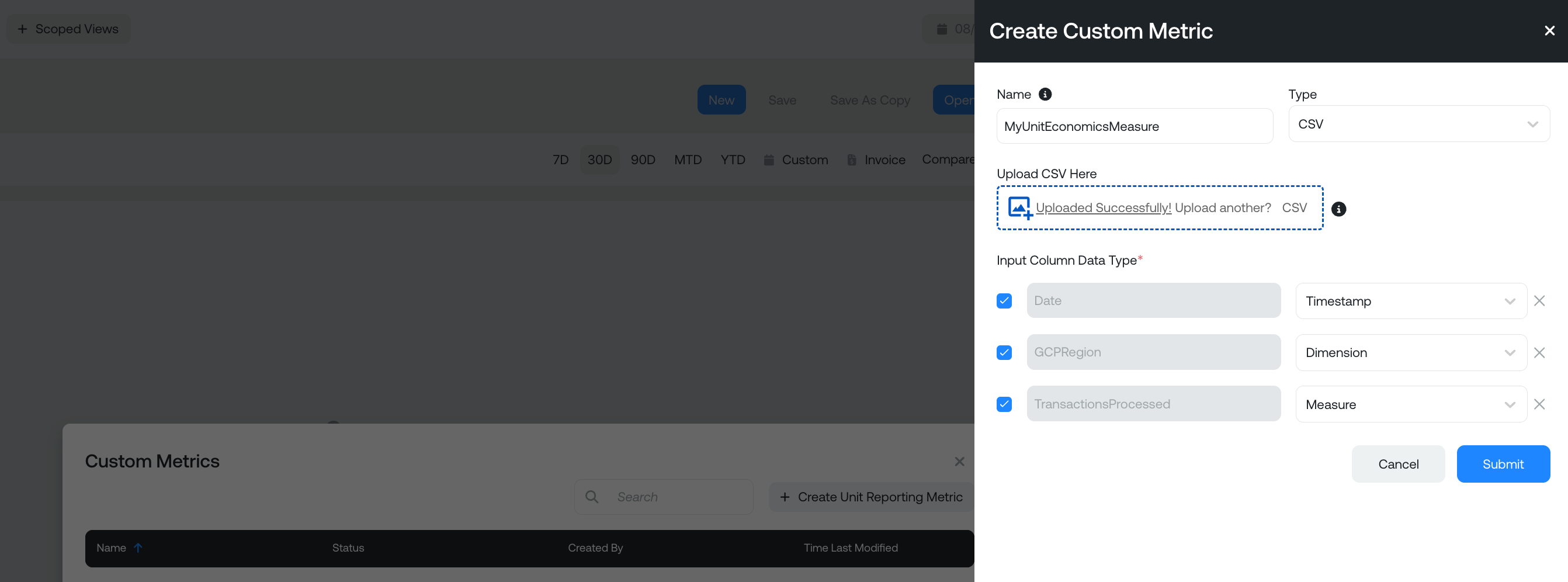
Following the successful CSV upload, you will now have a new measure and dimension(s) to create a Unit Economics report. You can also return to your uploaded custom metrics anytime and edit the the input columns.
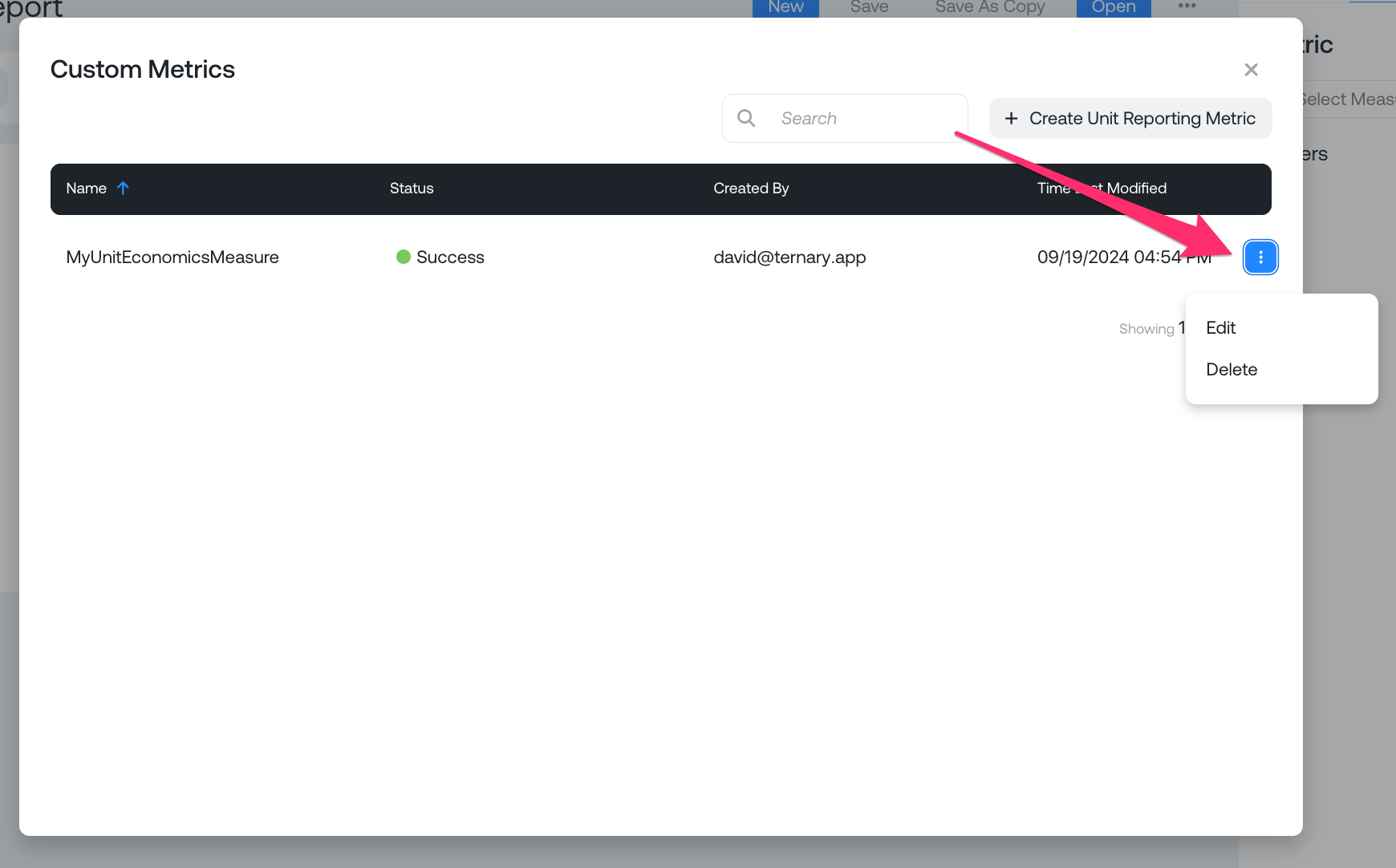
Create a Unit Economics Report
On the 'Params' tab in the Report Builder, select a measure taking note of the letter designation to left of the measure. The measures will be referenced by the letter in the Unit Economics formula builder.
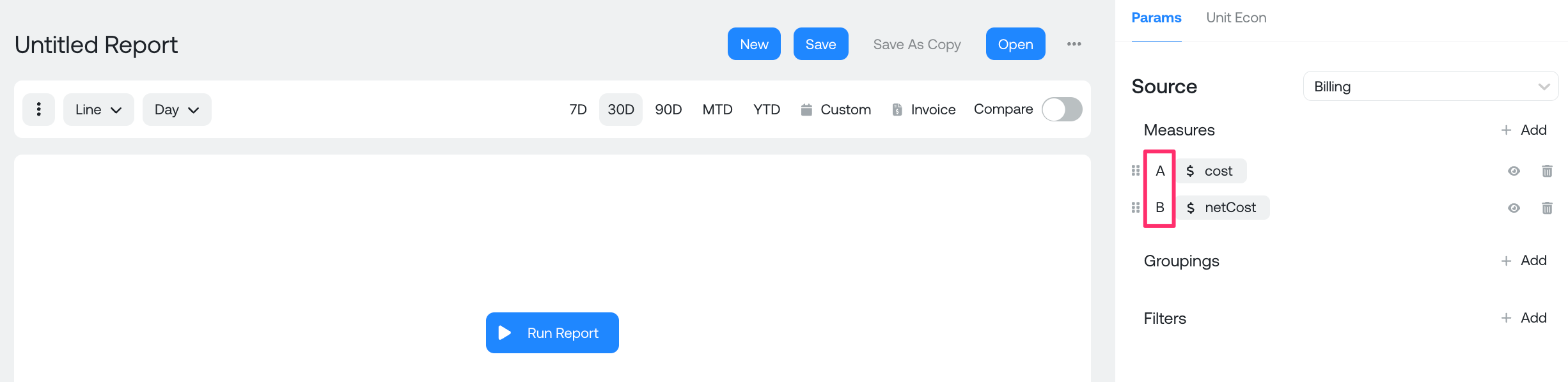
Switch to the 'Unit Econ' tab and select your unit economics custom metric from the upload process. Under 'Formula', build your unit economics numerator and denominator formula recalling that the letter designations correspond to measures selected previously on the 'Params' tab. Optionally, provide a name for the resulting formula value, 'Transaction Cost Per Region' in this example. Finally, add an optional filter. The filterable values are dimensions from the custom metric upload file. Set the appropriate report controls such as timeframe, report format, granularity and run the report. In the sample report, 'Transaction Cost Per Region' is the unit economics metric defined as the Cost per Transaction filter by Region.
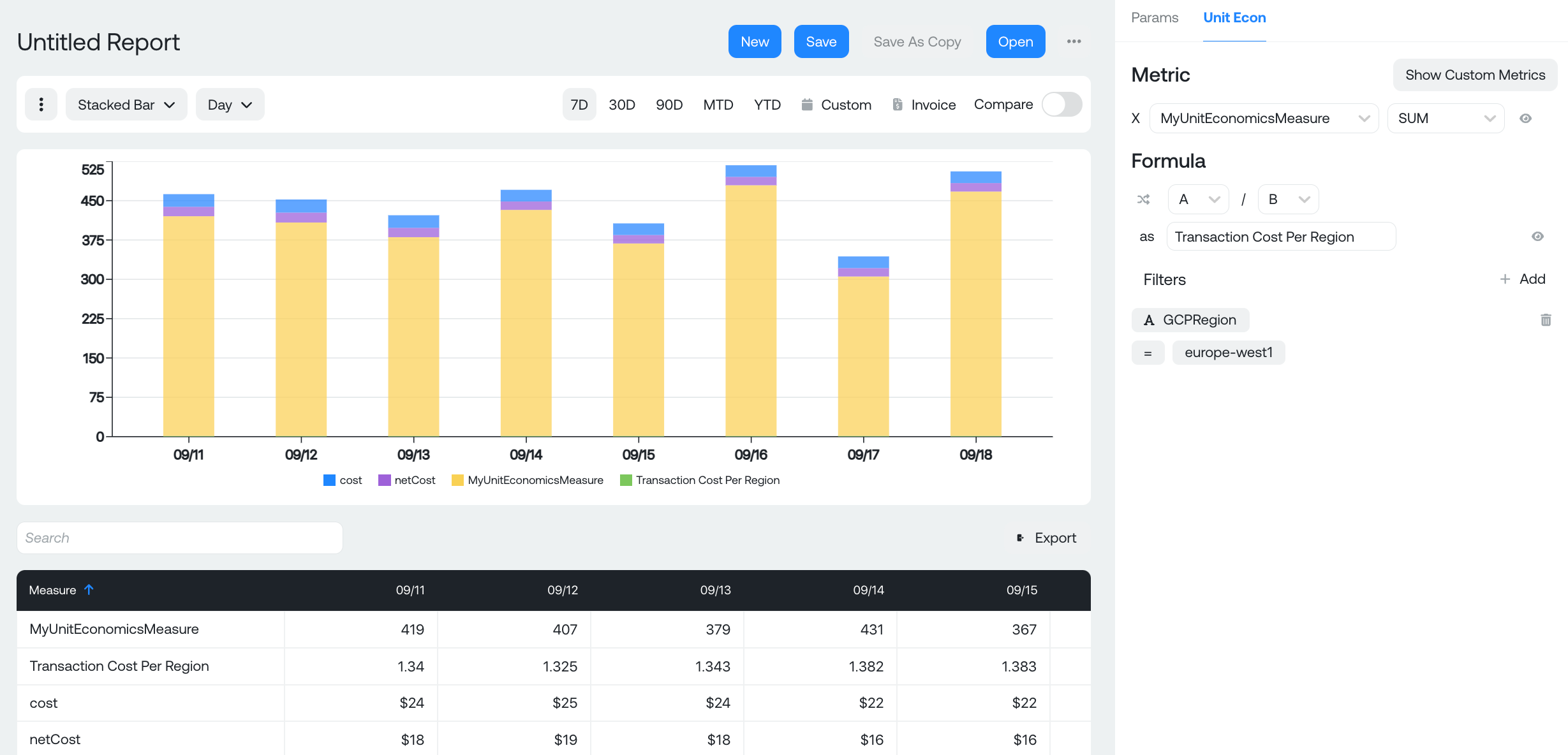
Updated 6 months ago