MSP Customer Management
Overview
The MSP Customer Management feature of the Ternary MSP Platform enables service providers the ability to self-service add, modify, manage and child tenants as well as manage users within child tenants.In addition to being able to manage child tenant users, users of the MSP parent tenant are also managed in this area of the application.
The MSP Customer Management feature includes:
- Tenant creation
- User management
- Customer settings
- Custom Branding - Logo
Create and Manage Child Tenants
In the MSP Admin pane, select Customer Management
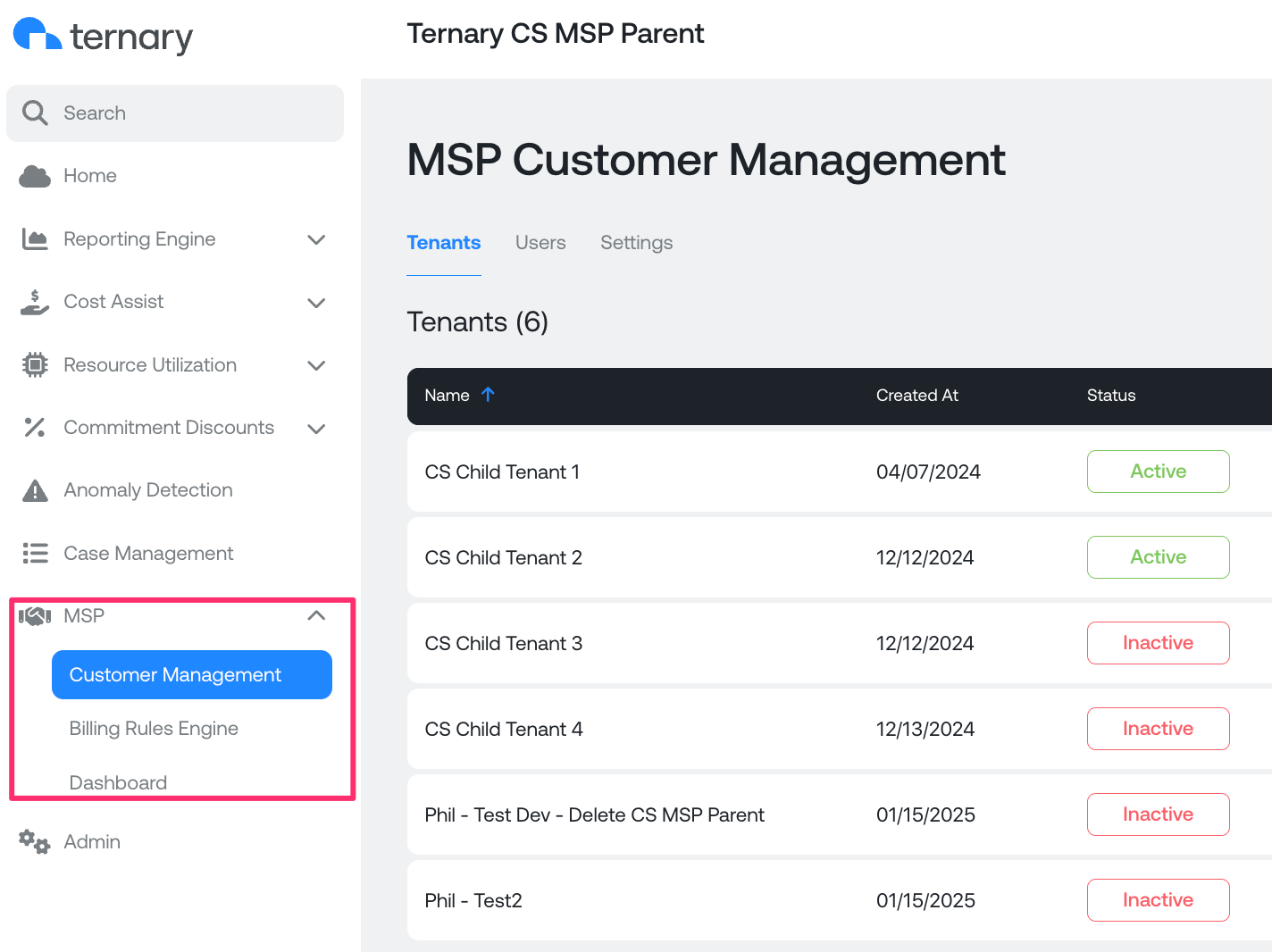
Then select the Create Tenant option.
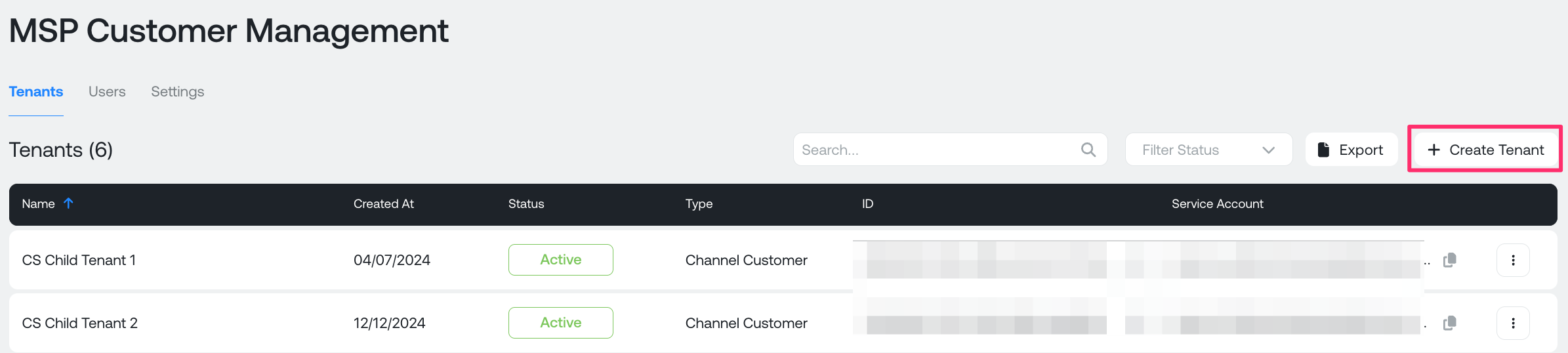
Provide a Tenant Name, set the tenant status to Active or POV, and add an email domain.
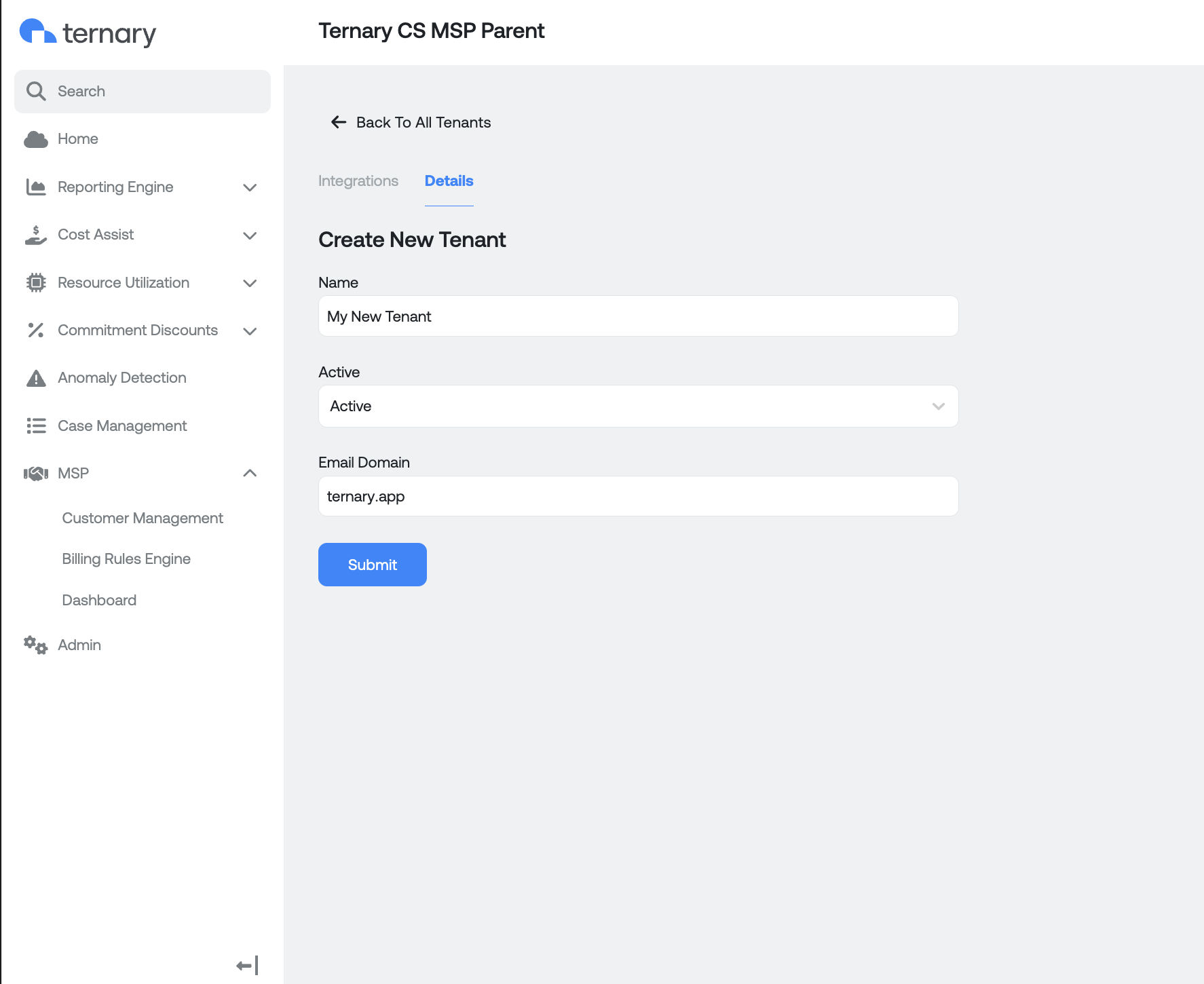
To change the tenant status, in Customer Management click the three ellipses to the right of the tenant, select Manage Tenant
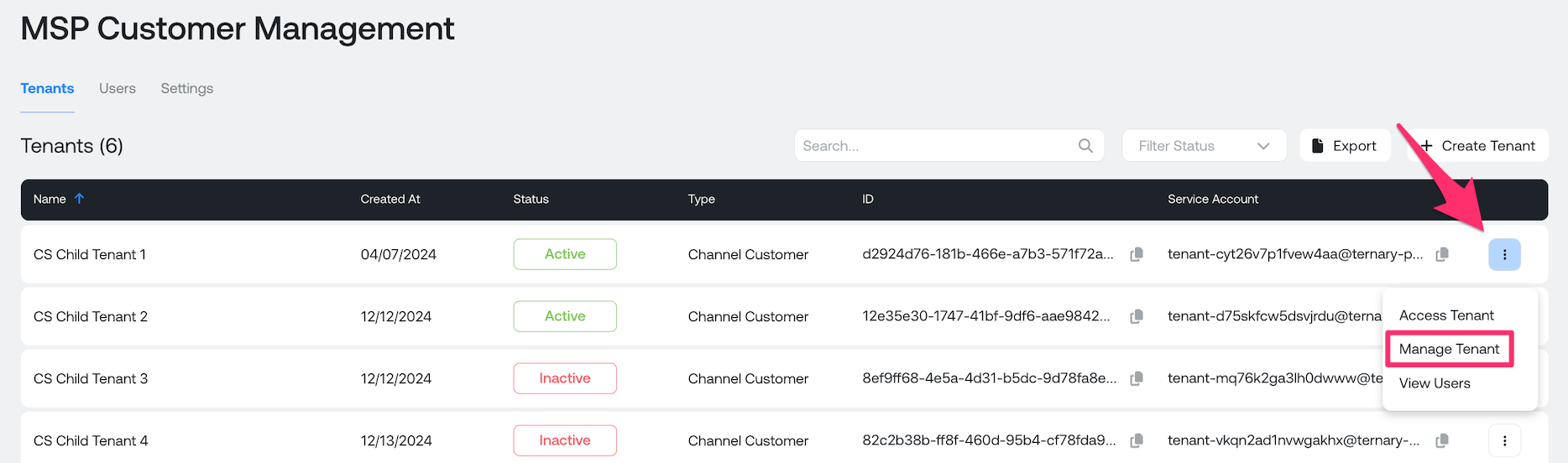
Select the Details option and update the tenant status to Active, POV or Inactive
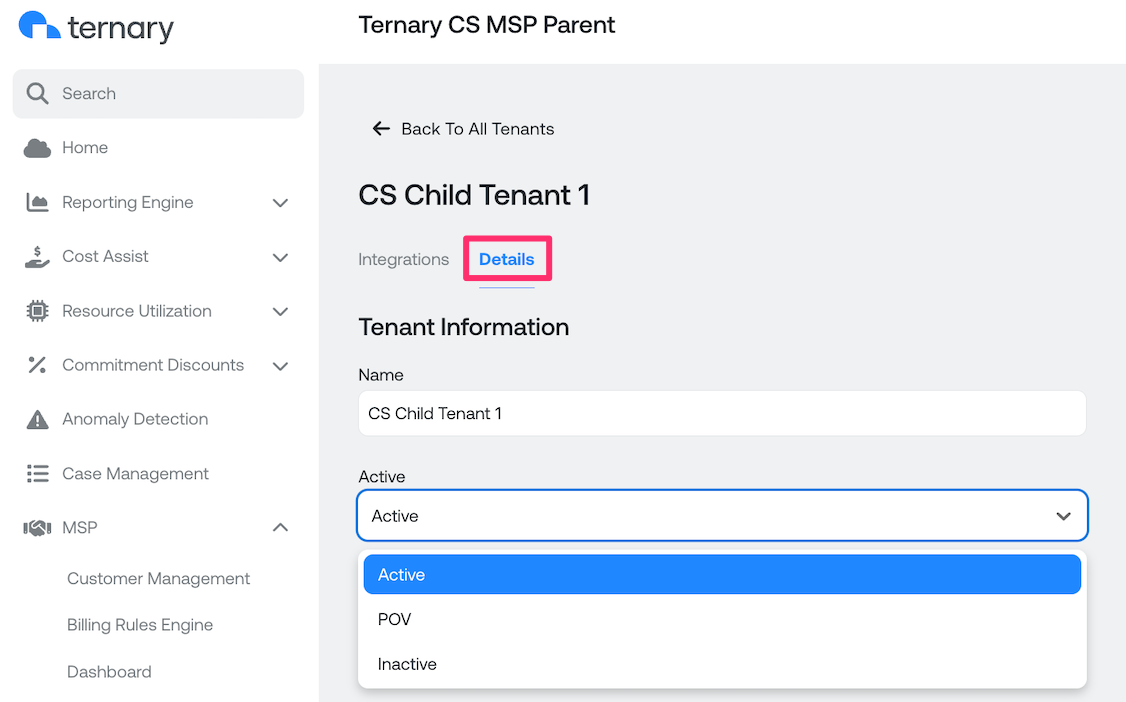
Add Users to Child Tenants
After a child tenant has been created, users can be added and managed by click the three ellipses to the right of the tenant and select View Users.
Note: Specific care should be taken when adding users. Inadvertently adding users to the MSP’s parent tenant may grant them access to functionality across all child tenants.
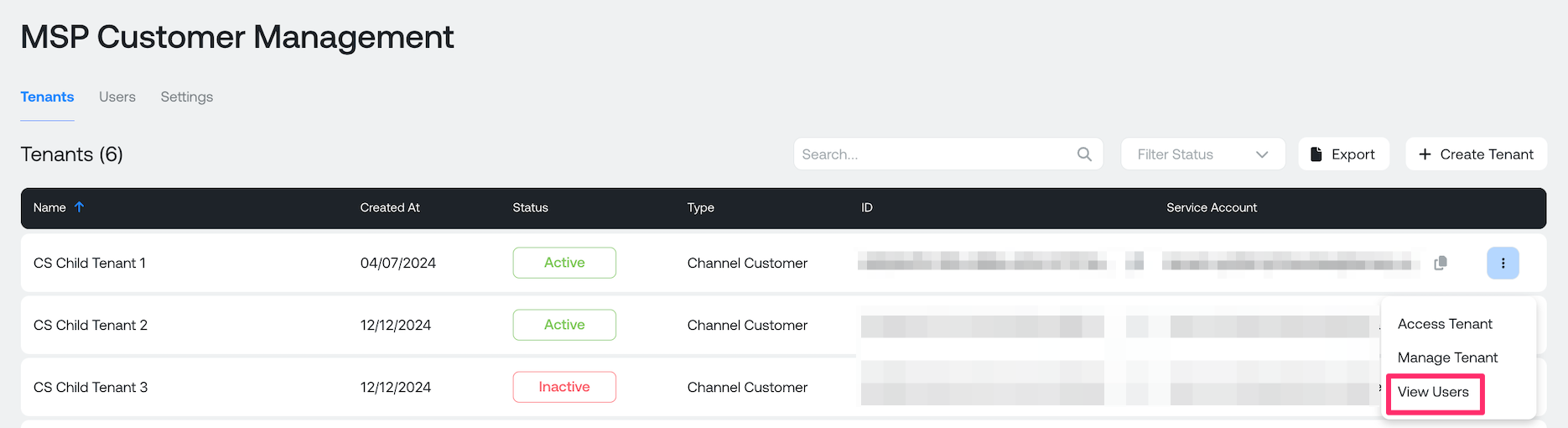
Select Add Users and in the Add New Users, type of paste a list of user email addresses and select a Role to assign to the user(s)
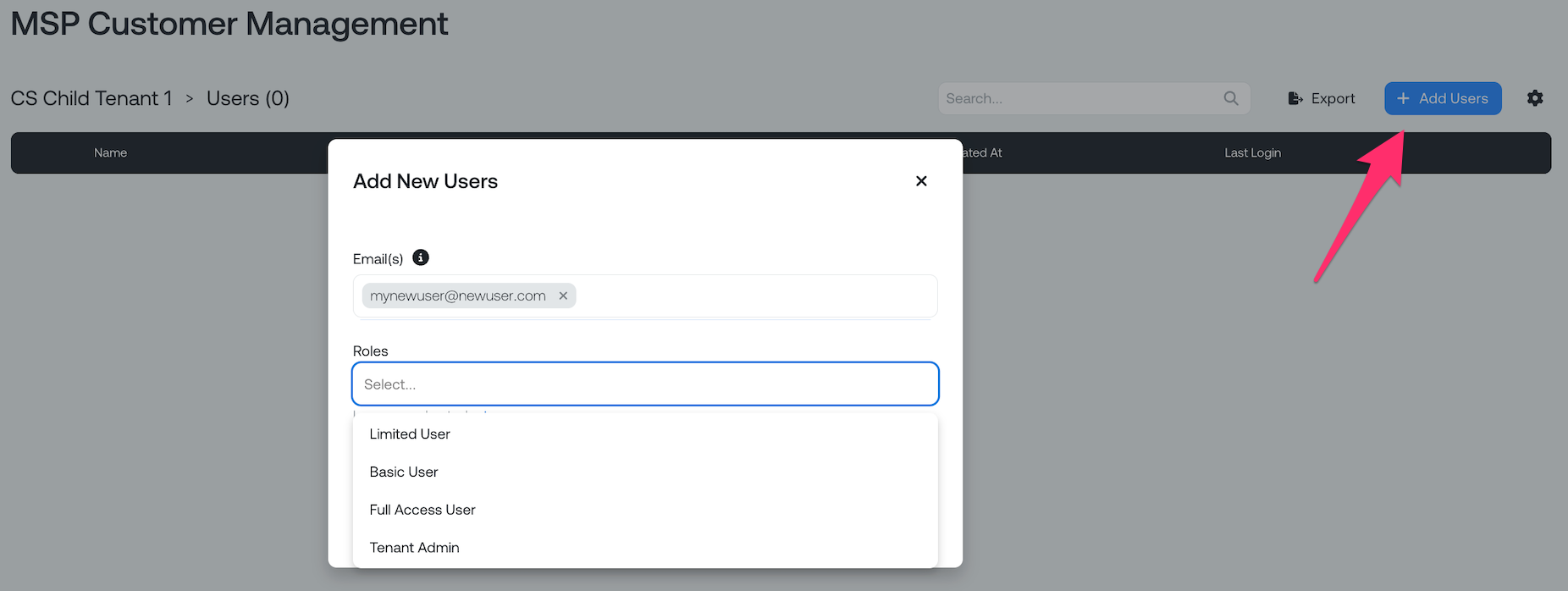
To edit the user's role or revoke a user's access to the tenant, click the three ellipses to the right of the user
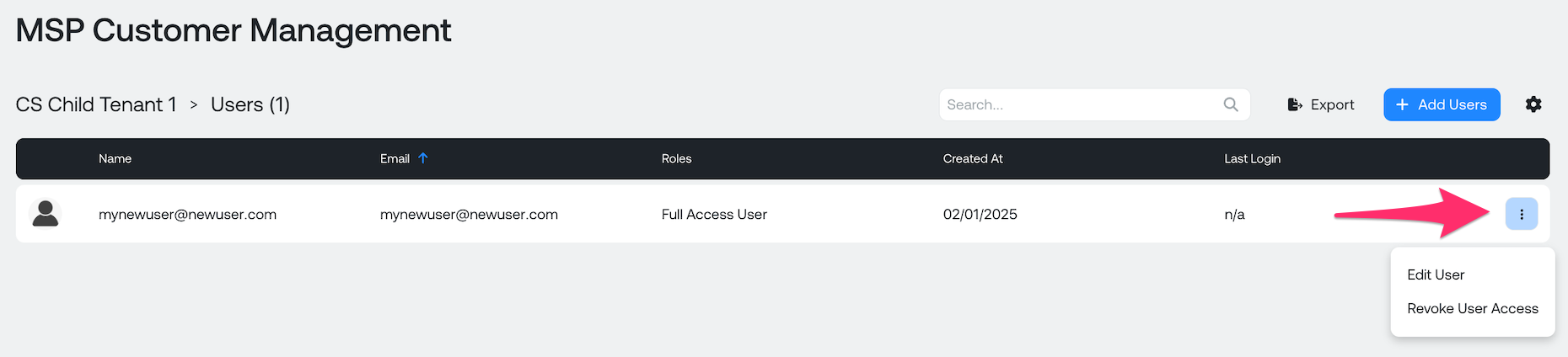
You can be sure that you are within the proper tenant user listing by the ‘bread crumb’ immediately above the user listing table denoting the parent and child tenant.
Manage Customer Settings
As an MSP, you can manage the settings of your child tenants to control access to configuration changes and optimization recommendations. This allows you to limit the visibility of certain features, ensuring that your customers only have access to the tools and data relevant to them.
To manage these settings, navigate to the MSP Customer Management Settings in your platform.
By default, configuration changes and optimization recommendations are enabled for all child tenants. Disabling these features will only remove visibility for the child tenant. Important: Recommendations will continue to be generated, and they will still be viewable within the parent tenant. Additionally, MSP admins will retain the ability to add clouds to child tenants.
How it works:
- Prevent access to features: Use the selector to toggle off access to any part of Ternary you wish to restrict for child tenants. Allow, disallow, or inherit metrics from cloud integrations. Allow child tenants to inherit rate and usage recommendations from their parent organization. Note: By default, metrics and recommendations are collected from the child tenant. By selecting inherit, the metrics and recommendations will be collected from the MSP parent. Once you've made your selections, click Submit to save your changes.
- Bulk apply changes: You can bulk select multiple tenants if you wish to apply the same settings across a group of tenants at once. This is useful for streamlining changes to a large number of customers.
- Create a custom setting: To make it easier to apply settings to future child tenants, you can create a Custom Setting. This custom setting will automatically apply to all newly created child tenants, ensuring that they have the correct configuration from the outset.
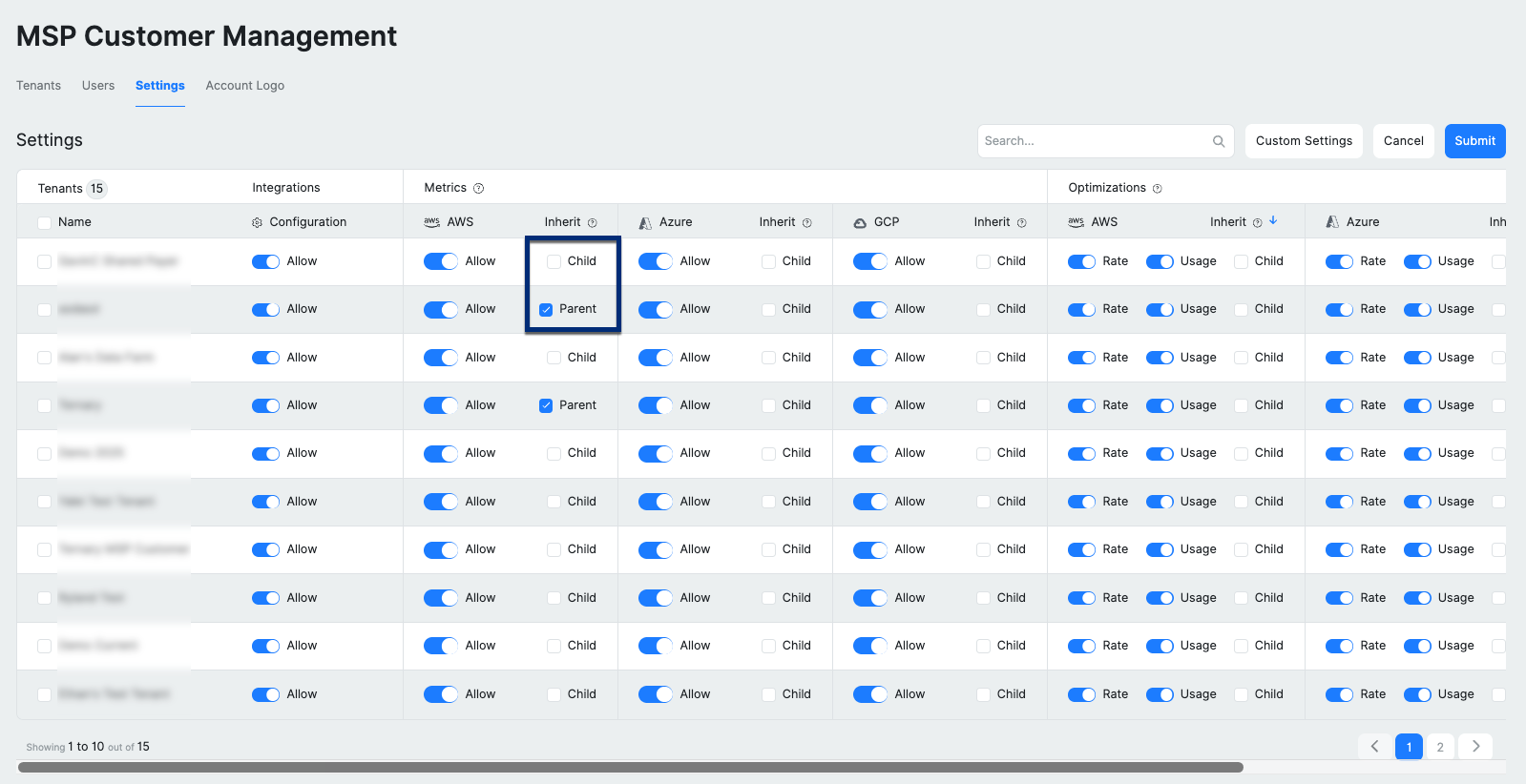
Add your logo
For details on how to add your company logo to the platform, view the MSP Custom Branding article.
Updated 3 months ago