Amazon EC2
Elastic Compute Cloud Visibility Summary
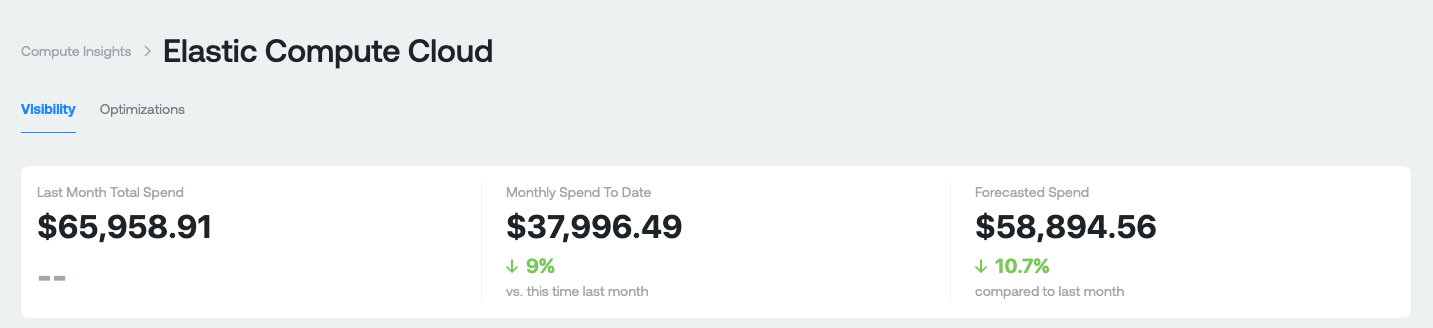
Purpose: This section is designed to give you a high level overview of what you're spending on compute today.
Measures:
- Last Month Total Spend: This your total EC2 spend last month. This is gross cost and does not include any discounts you receive.
- Monthly Spend to Date: This is your total EC2 spend month-to-date for the current month. The percentage represents the difference between your current month-to-date spend compared last months-to-date spend. This is gross cost and does not include any discounts you receive.
- Forecasted Spend: This is a projection of your total EC2 spend by the end of the current month. The percentage represents what your projected spend will be this month compared to last month.
Cost and Usage Graphs
Aggregate Costs Graph
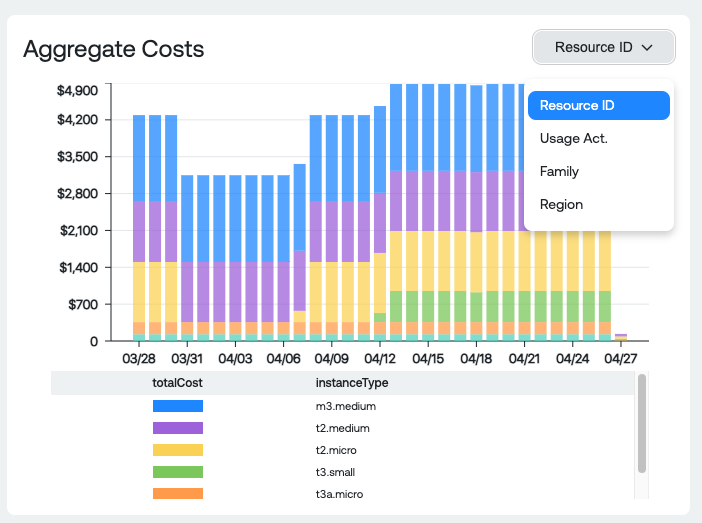
Dimension Groupings:
- Resource ID: The type of EC2 machine
- Family: The EC2 machine family
- Usage Account: EC2 spend by account
- Region: EC2 spend per Region
Usage Graph
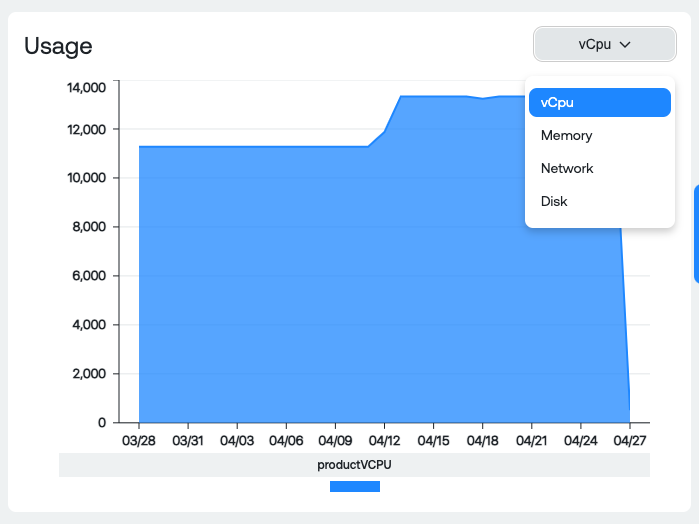
Dimension Groupings:
- vCPU: Total number of vCPU for all EC2 instances
- Memory: Total RAM for all EC2 instances
- Network: Total Received and Sent bytes for all EC2 instances
- Disk: Total Read and Write bytes for all EC2 instances
Instance and Family Table
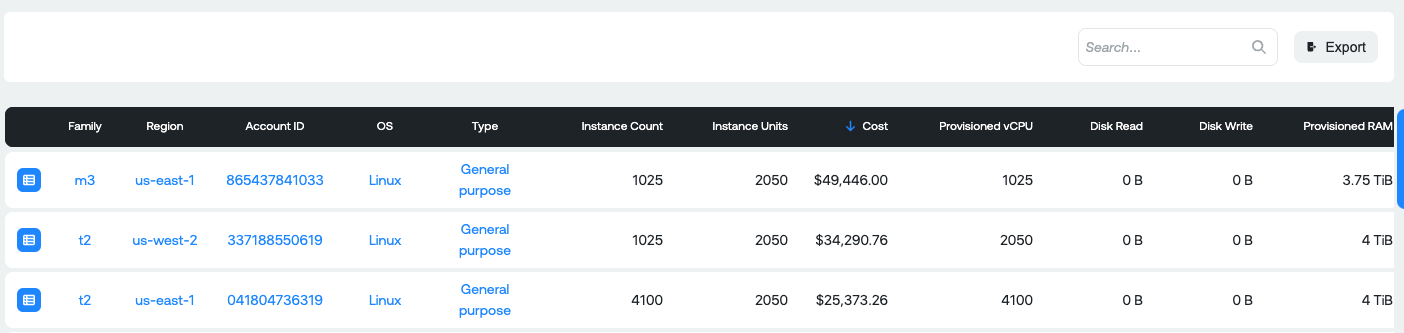
Measures:
- Family: The machine family of instances that cost and provisioning data is grouped into.
- Region: The region that instances cost and provisioning data is grouped into.
- Account ID: The account where the EC2 spend occurred
- OS: The operating system that instances cost and provisioning data is grouped into
- Type: The type of machine (General Purpose, Compute Optimized, Storage Optimized, Network Optimized, etc).
- Instance Count: Total number of EC2 instances within the Family, Region, Account, OS and Type.
- Instance Units: The total number of instance units within the Family, Region, Account, OS and Type.
- Cost: The total cost for all of the EC2 instances within the Family, Region, Account, OS and Type.
- Provisioned vCPU: The total number of vCPU provisioned for all EC2 instances within the Family, Region, Account, OS and Type.
- Disk Read: The total number of Disk Reads for all EC2 instances within the Family, Region, Account, OS and Type.
- Disk Write: The total number of Disk Writes for all EC2 instances within the Family, Region, Account, OS and Type.
- Provisioned RAM: The total amount of RAM provisioned for all EC2 instances within the Family, Region, Account, OS and Type.
- Network In: Total amount of network traffic in for all EC2 instances within the Family, Region, Account, OS and Type.
- Network Out: Total amount of network traffic in for all EC2 instances within the Family, Region, Account, OS and Type.
View Instances Report
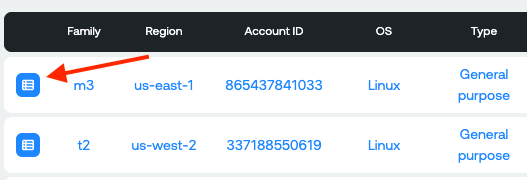
View Instances table
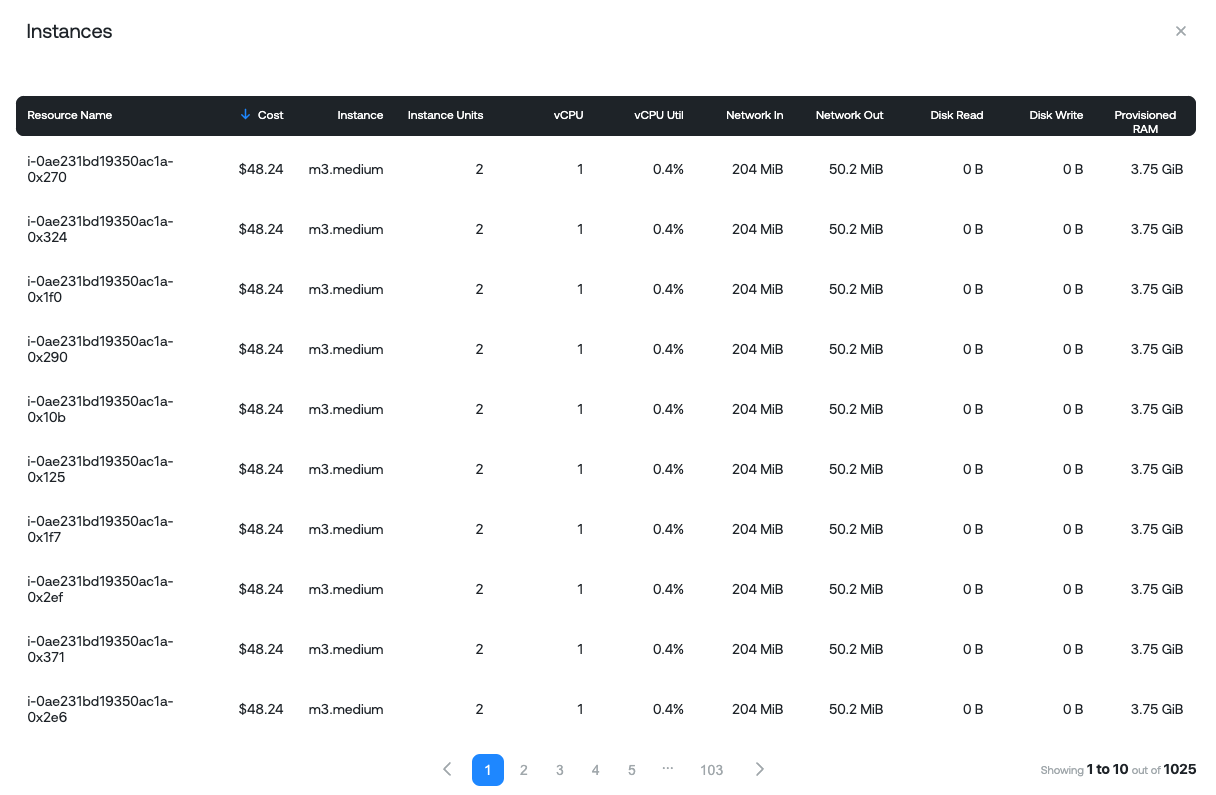
Measures:
- Resource Name: The unique resource ID of the EC2 Instance
- Cost: Total cost for that instance over time period selected
- Instance units: Total instance units
- vCPU: Total vCPU associated with the EC2 instance
- vCPU util: Average CPU utilization
- Network In: Sum of all network traffic in bytes of the EC2 Instance
- Network Out: Sum of all network traffic out bytes of the EC2 Instance
- Disk Read: Sum of all the disk reads of the EC2 instance
- Disk Write: Sum of all the disk writes of the EC2 instance
- Provisioned RAM: Total RAM associated with the EC2 instance
Elastic Compute Cloud Optimization Summary
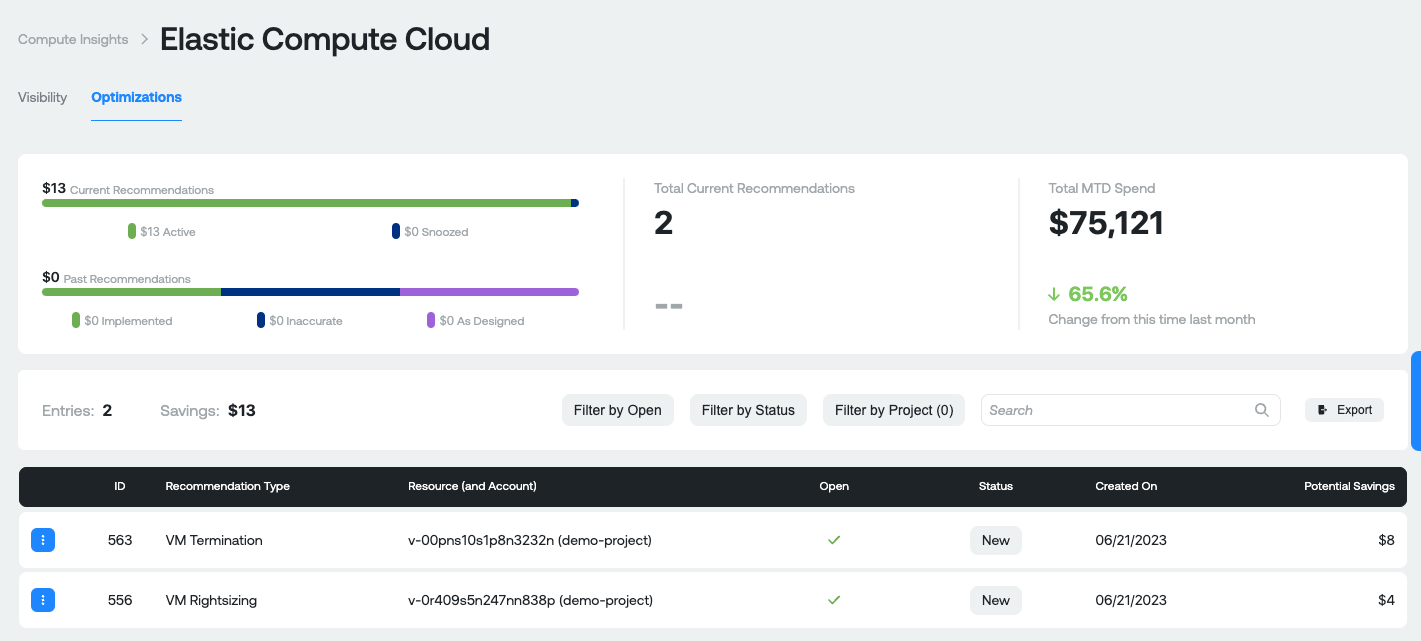
Before diving into what the recommendation insights numbers are, it is important to know the different types of recommendations that are potentially surfaced in Ternary for Elastic Compute Cloud:
- VM Rightsizing: The CPU and memory utilization detected on this compute instance is consistently lower or higher than the recommended optimal utilization. Consider changing the instance type to one that is better suited for this workload.
- VM Termination: The VM in question is idle or not serving a discernable purpose. Please verify the VM is indeed unused and any data/state is recoverable or unneeded before terminating.
Measures:
- Current Recommendations: Total amount of savings available across all recommendations. Active represent recommendations that do not have a status of "Snooze". Snoozed represents recommendations that have a status of "Snooze" set by a user for any reason.
- Past Recommendations: Total amount of previous recommendations available across all statuses available in Ternary (these are historical recommendations). Includes recommendations with a status of Implemented, Inaccurate or As-designed after discussion with your engineering team and the appropriate status assigned to the recommendation in ternary.
- Total Current Recommendations: Total number of current recommendations available.
- Total MTD spend: Total gross EC2 spend month to date. The percentage represents your amount of MTD spend compared against this time last month.
Elastic Compute Cloud Recommendation table

Measures:
- ID: Unique ID of the recommendation in the Ternary platform. Each recommendation will have a unique ID for reference later.
- Recommendation type: The type of recommendation (Please see above for a description of possible recommendations).
- Resource (and Account): Unique resource name and associated Account it exists in.
- Open: Whether the recommendation has a status of New
- Status: Status of the recommendation, as assigned in the Ternary platform. Possible values: New, Accepted, As-Designed, Implemented, and Inaccurate.
- Created On: The date that the recommendation was created in the Ternary database.
- Potential Savings: Potential savings if the recommendation is actioned
When you click on any one of the Table Rows, you'll see a pop up appear:

Details of a single recommendation. You can also snooze a recommendation for a specific period of time or set a particular status.
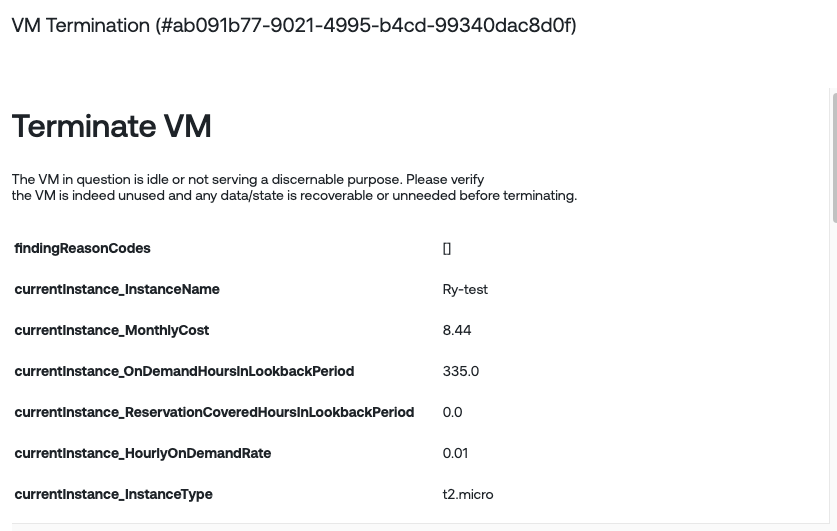
Other Useful Functionality
Export Visibility and Optimizations: Export the current Visibility categories and Compute optimization recommendations as CSVs
For Visibility, you can export the categories table below the graph

For Optimizations, you can export the recommendations table below the graph

Updated 6 months ago