Fiscal Calendars
Overview
Every organization operates on a fiscal year that defines how financial performance is tracked and reported. For some, the fiscal year aligns with the calendar year, while others follow custom structures that start or end in different months. Fiscal calendar reporting in Ternary allows you to align cloud cost and usage data with your organization’s specific fiscal cycle. Within the Ternary Reporting Engine, you can view and analyze spending according to your fiscal calendar, ensuring that financial insights and reports match the way your business measures budgets and performance.
Permissions required
Setting up the custom fiscal calendar requires you to have the Tenant Admin permission, and you'll need to know your organization's financial reporting structure and starting month of your fiscal year.
How to enable fiscal calendar reporting
You'll first have to navigate to your user settings and under Date Preferences, you'll enable the Fiscal Calendars feature.
User Settings:
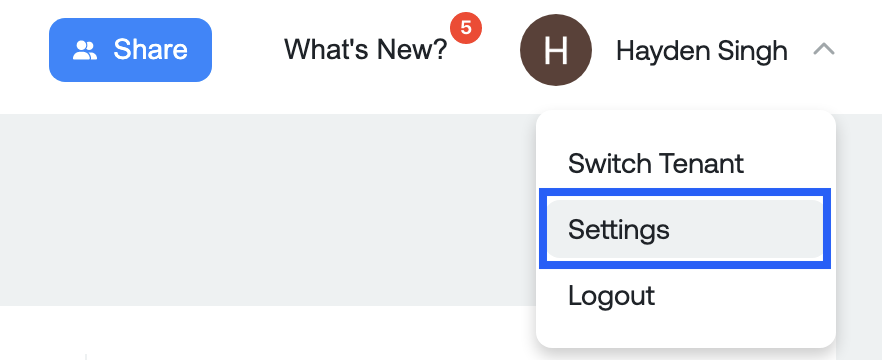
Enable Fiscal Calendar:
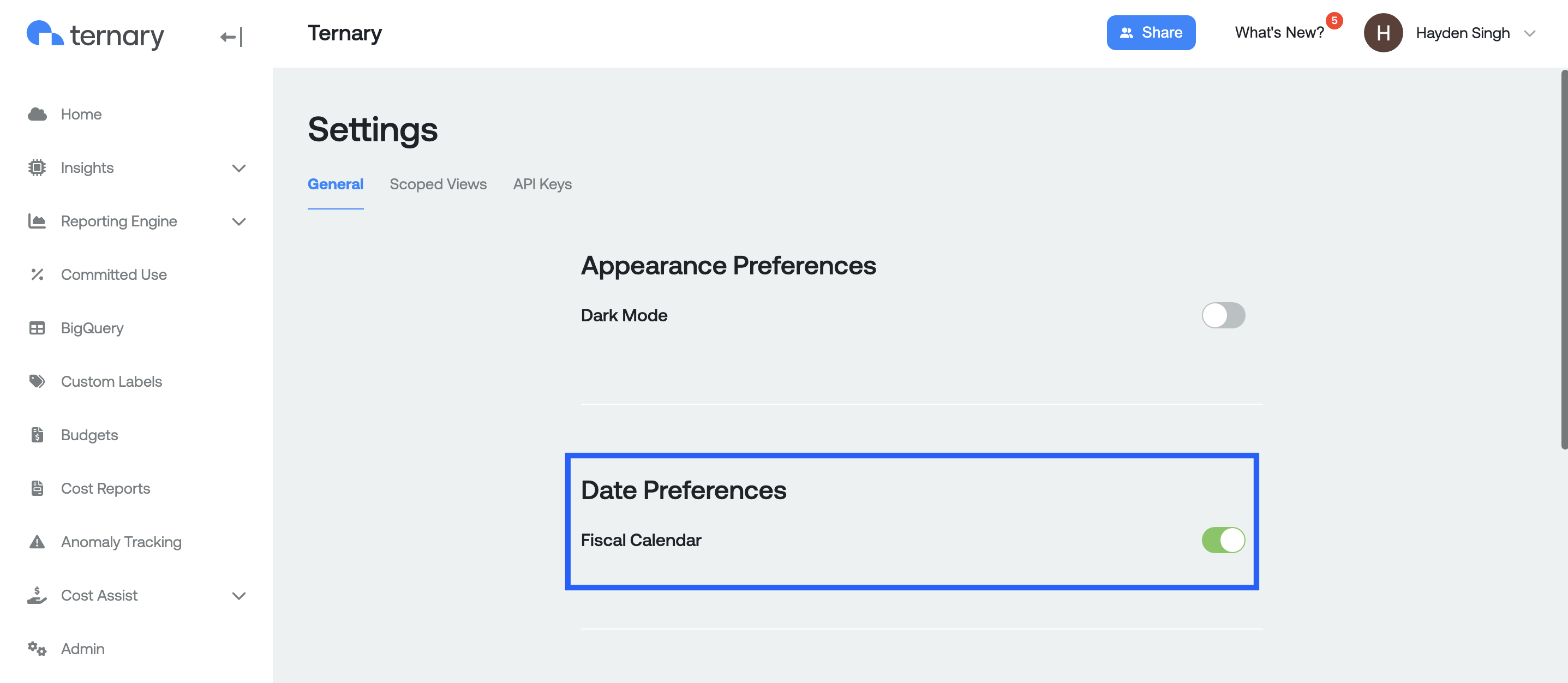
From there, you'll want head to Admin > Fiscal Calendar from the navigation panel to define your organization's reporting structure.
Reporting Structure setup:
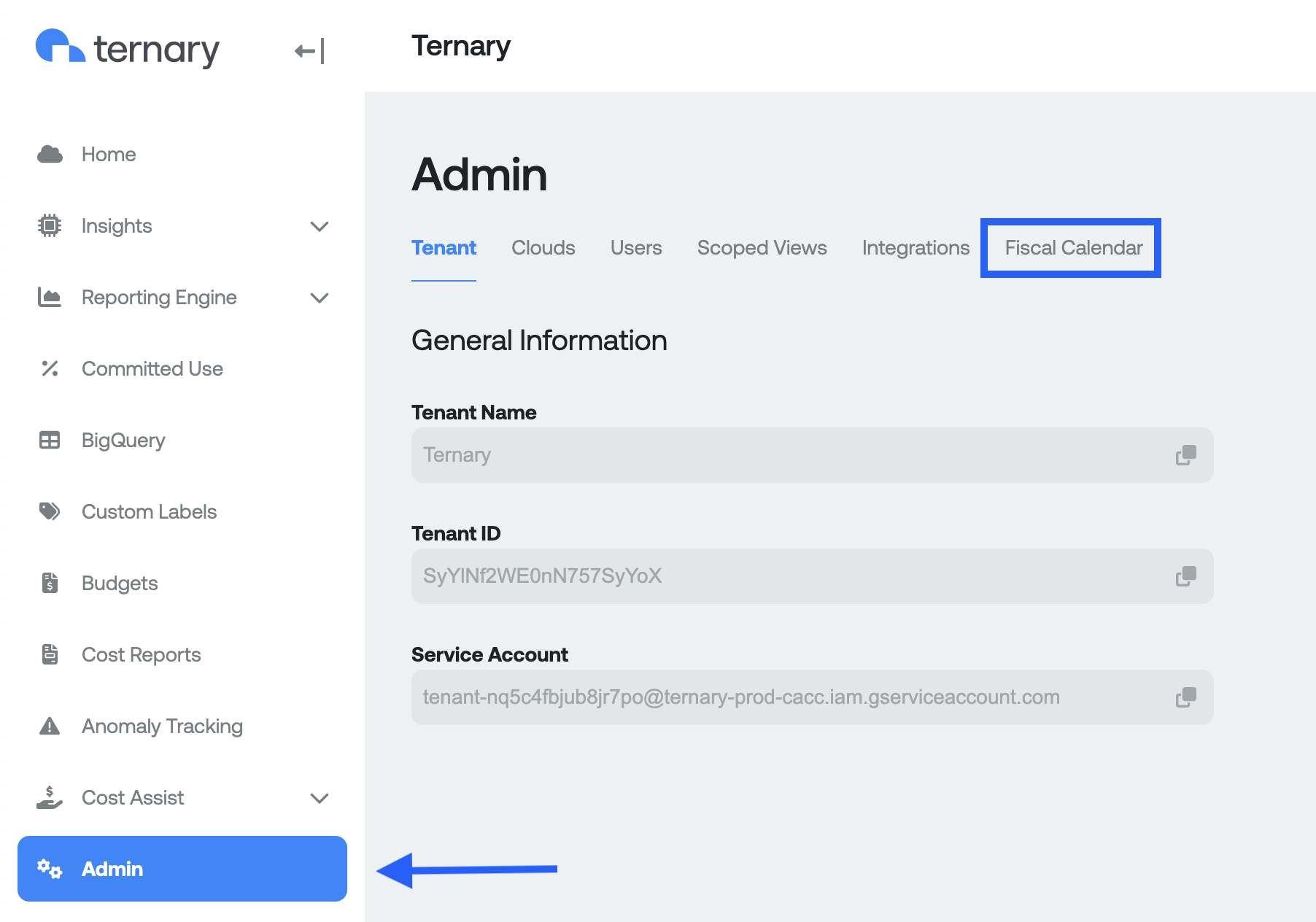
Setting up your Fiscal Calendar
When you first land on the Fiscal Calendar page you'll see the Gregorian calendar as your standard structure. You'll need the following information to create your custom reporting structure:
- Fiscal Year Start: Once you add a year, you'll define the month and day your organizations fiscal calendar starts.
- Fiscal Year End: This will be the last day of your organizations fiscal calendar.
- Quarter Pattern: You define your quarter structure you'd like defined in platform; 5-4-4, 4-5-4, 4-4-5, or standard month (new)
Once defined, you'll have the option to add in additional years and see information like your current fiscal year, fiscal quarter, fiscal month, and fiscal week.
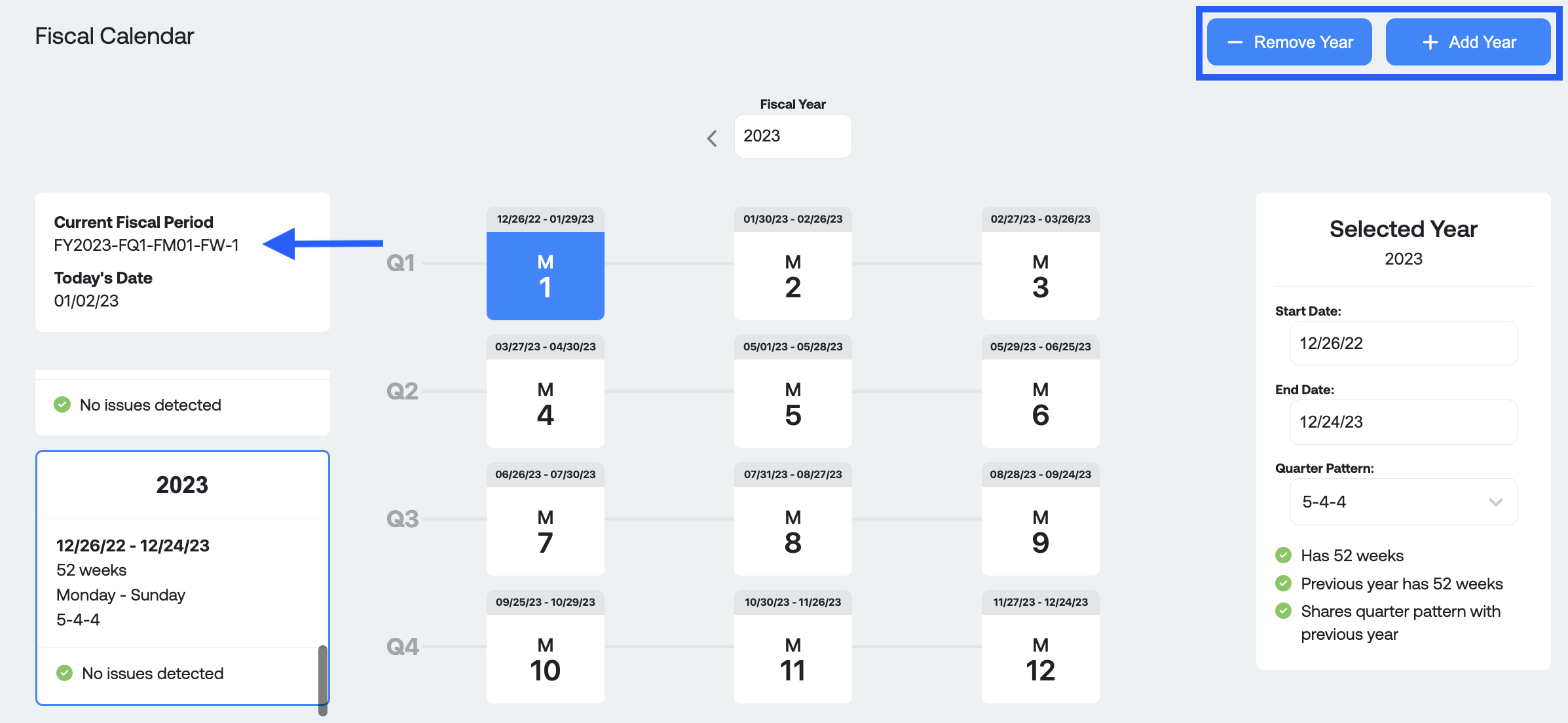
If you input a time series that isn't complete or the quarter pattern is inconsistent, you'll see an error indicated as such:
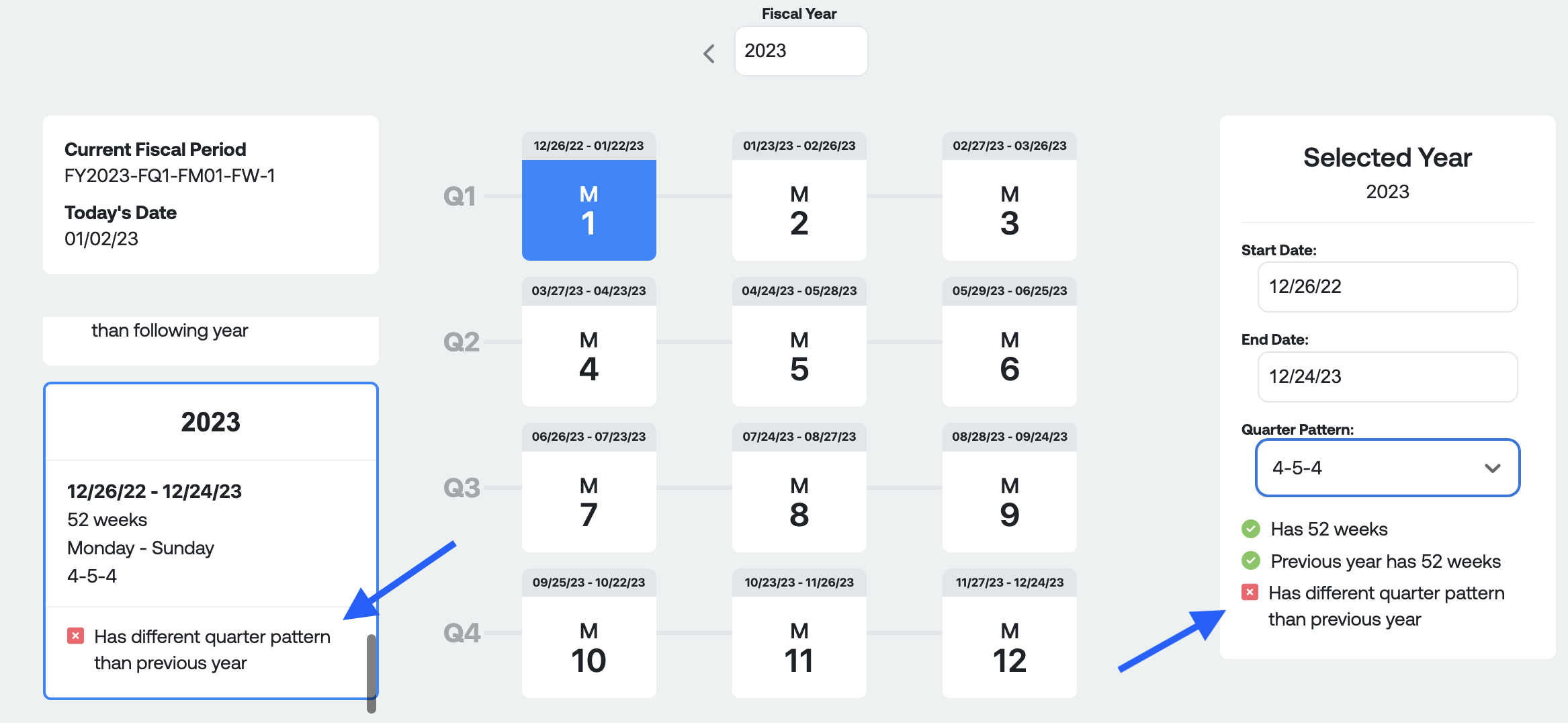
Navigating Fiscal Calendars in the Ternary Reporting Engine
With the new fiscal calendar defined, you will now have an option for reporting with your new fiscal reporting structure.
Step 1: Open a new report or existing report
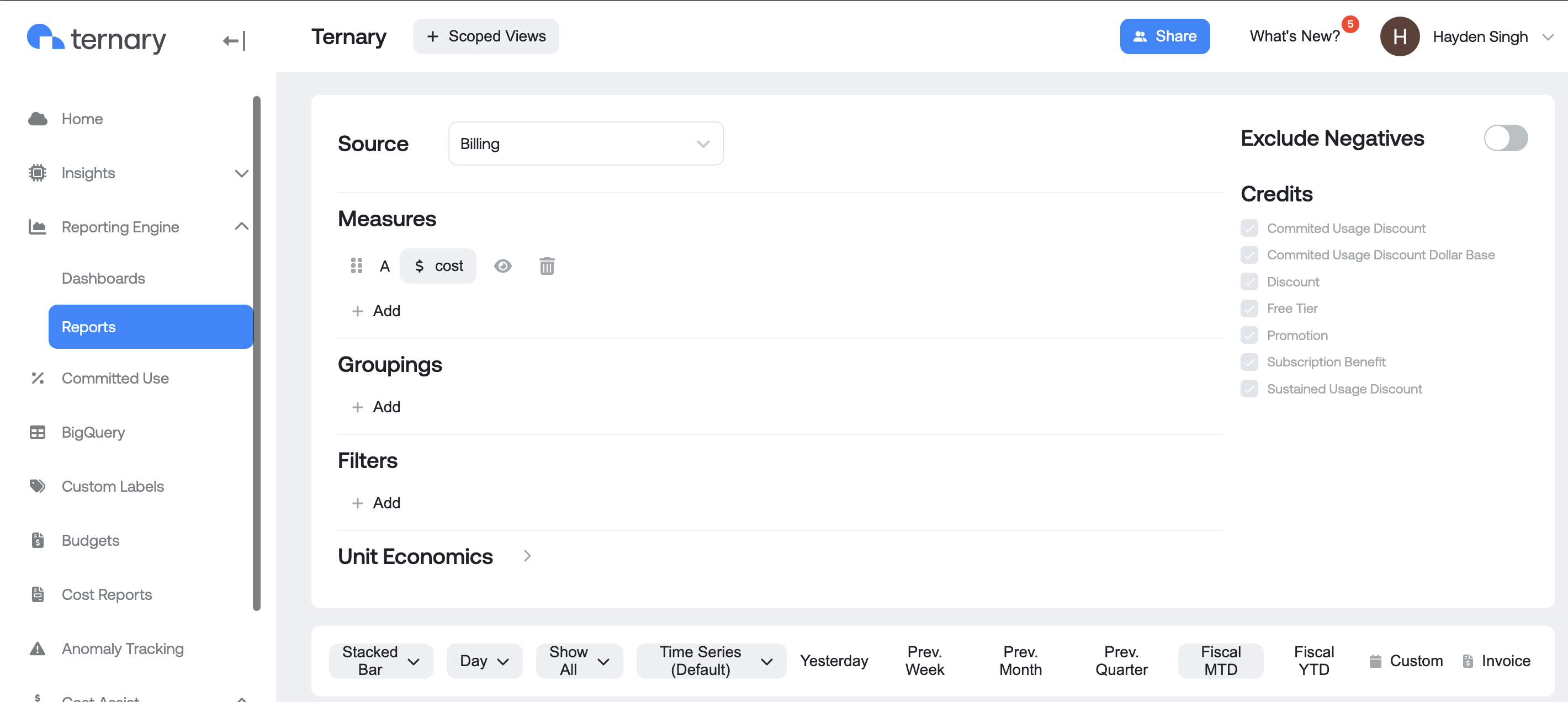
Step 2: Define a Measure and Dimensions:
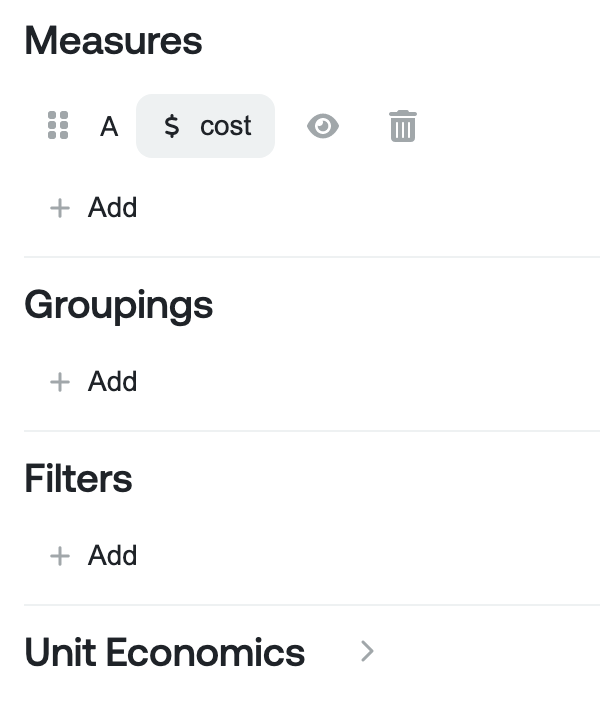
Once defined, you now have the option in the time ribbon to select the new Fiscal MTD and Fiscal YTD series:

Additionally, you can now view the data in quarters by selecting the Day dropdown:
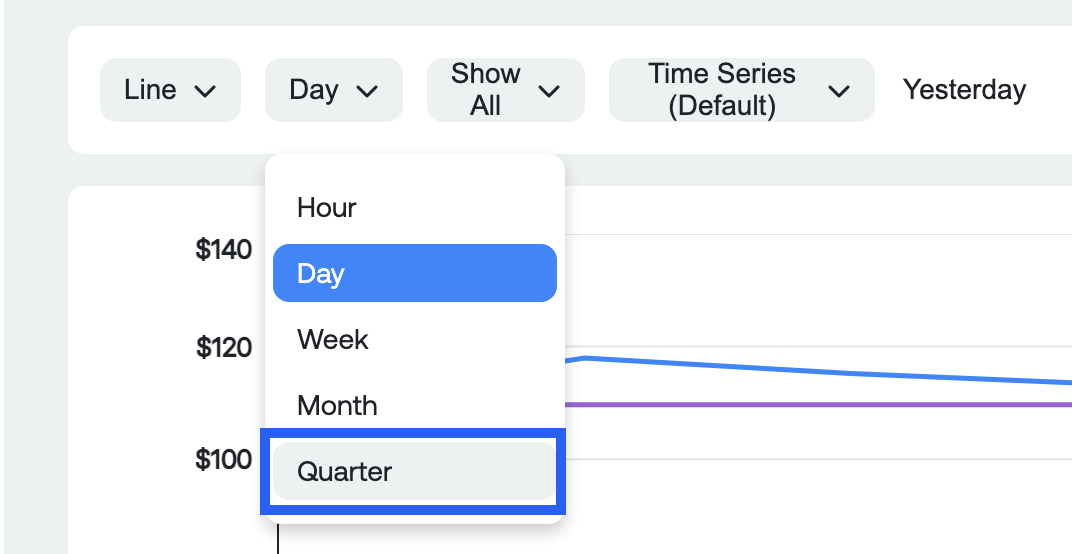
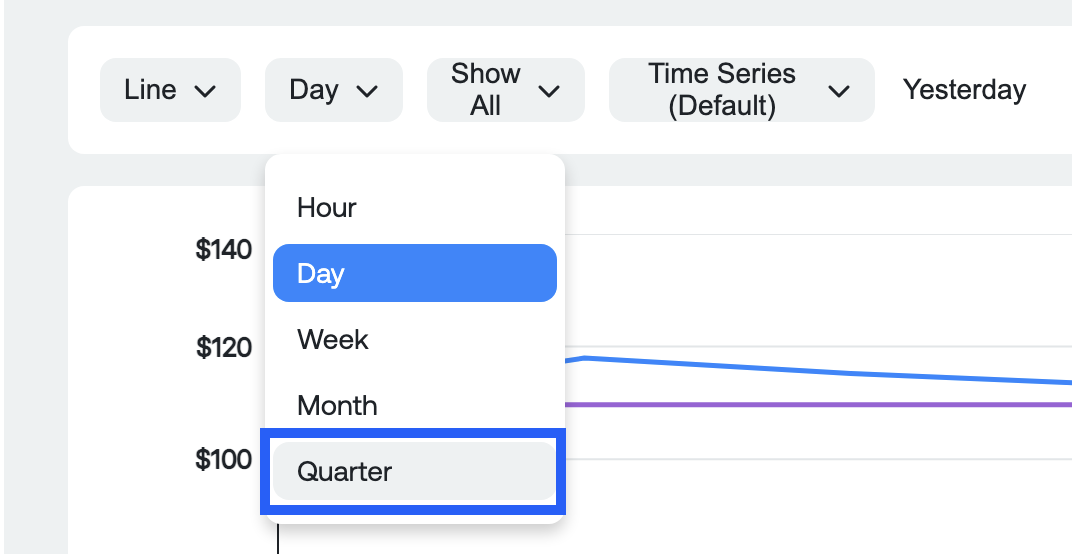
Export Functionality: Export the data in it's current fiscal format as a CSV:

Support for Municipal Fiscal Year Patterns - NEW 10/16/25
Ternary now supports municipal fiscal calendars, expanding beyond traditional 4-4-5 structures to better serve public sector organizations.
Previously, the platform offered fixed fiscal patterns commonly used by retail and financial services organizations. In response to feedback from our SLED (state and local government and education) customers, we’ve introduced a more flexible, date-driven fiscal year option.
What’s new
- Fixed start date. Fiscal years can now begin on a specific calendar date (for example, July 1 of each year).
- Calendar-aligned months. Fiscal months now follow standard calendar months, preserving their natural lengths of 28 to 31 days.
- Standard weekly grouping. Weeks are grouped using the standard Sunday through Saturday format. Fiscal weeks are no longer required as a core reporting dimension.
Updated 2 months ago