MSP Dashboard
Overview
The Ternary MSP Dashboard gives MSP administrators and account owners comprehensive summaries across all child tenants managed within Ternary. Depending on individual user permissions, the dashboard displays a comprehensive summary of the data from multiple or all child tenants. It’s organized into five tabular views:
- Reporting: Displays cloud spend across all child tenants.
- Anomalies: Highlights recent anomaly and threshold alerts for all child tenants.
- Savings: Identifies potential savings opportunities through usage/rightsizing and rate/commitment adjustments.
- Integrations: Shows the health status of your integrations across all child tenants.
- Users: Provides statistics and details on user access across all configured tenants.
Reporting

The Ternary MSP Dashboard Reporting view offers both tabular and graphical representations of cloud cost breakdowns by tenant. As with other sections of Ternary, clicking a group in the chart legend will hide that group, allowing users to focus on other data.
Anomalies
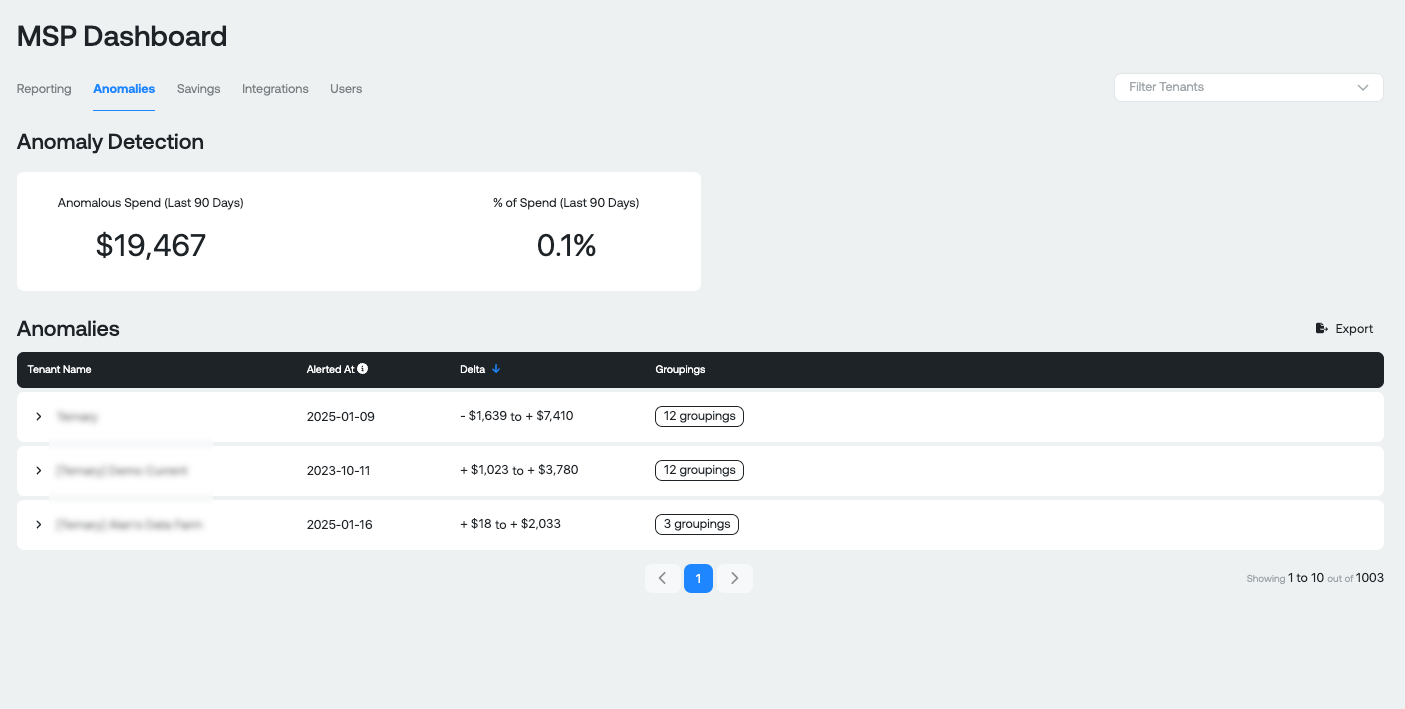
The Ternary MSP Dashboard Anomalies view displays a sortable table of recent anomalies and alerts by tenant. The alert list can be sorted by timestamp or variance size, helping account owners prioritize alerts by severity or recency.
Savings
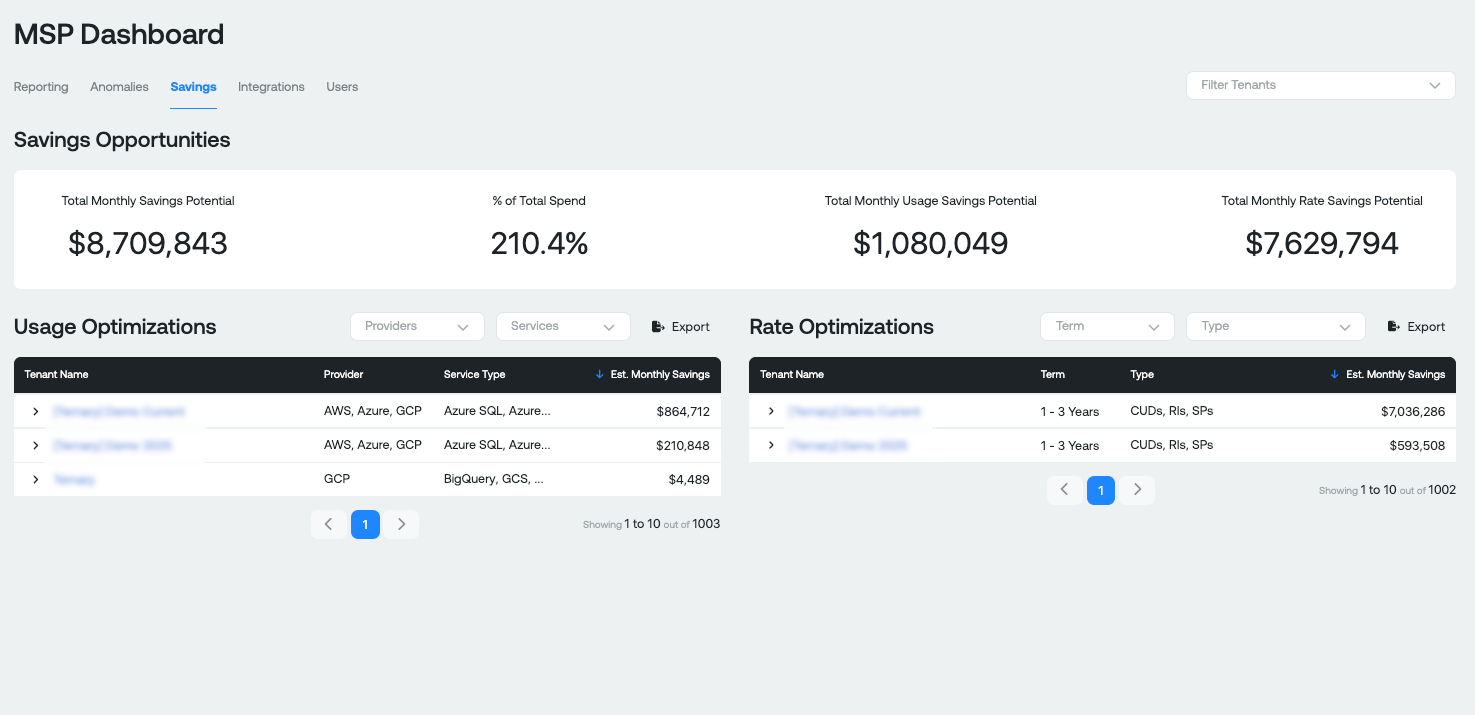
The Ternary MSP Dashboard Savings view provides an overview of usage and rate optimization savings opportunities across all tenants, categorized by tenant, service, and savings instrument type. Clicking a column header in the table sorts the data, allowing users to focus on specific tenants, services, or opportunities with the greatest potential savings.
Integrations
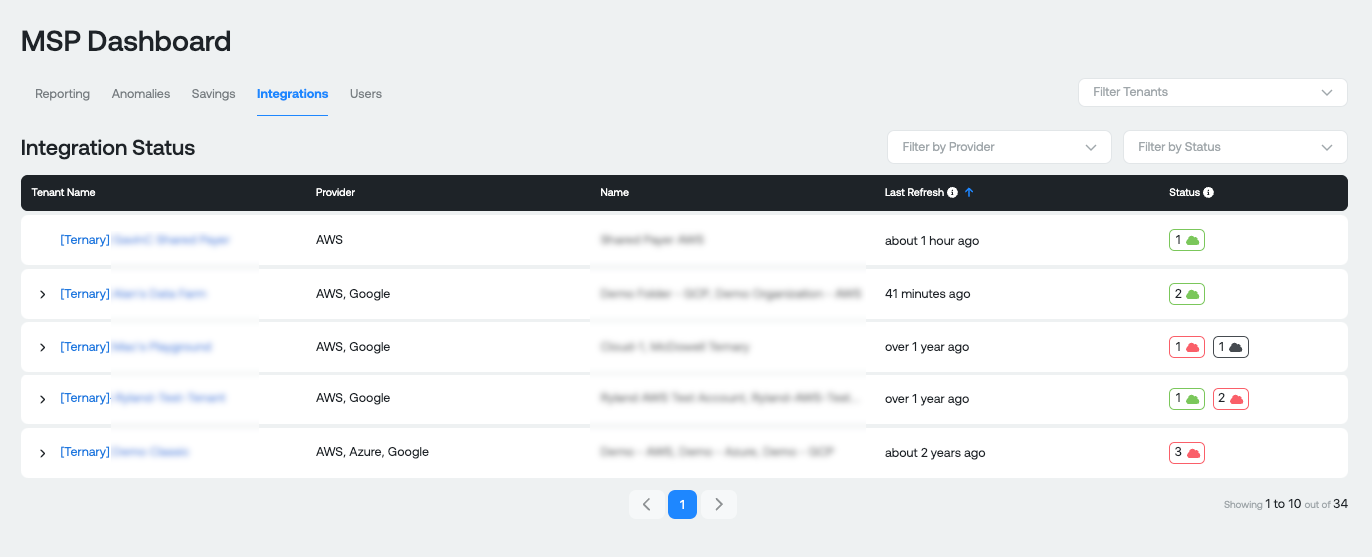
The Ternary MSP Dashboard Integrations view displays the communication and reporting status of all configured clouds, listed by tenant name, cloud name, last reporting update, and status. Hovering over a cloud’s status icon reveals a tooltip with additional status information. Like other tables in Ternary, the cloud status table can be sorted by clicking any header and filtered to highlight the most relevant data.
If you have the required permissions, clicking a hyperlinked tenant name in the left column takes you directly to that tenant's cloud configuration pane. If you lack the necessary permissions, a warning will appear, offering the option to request access by clicking “Continue.” This will log the request and enable future access.
From the child tenant cloud configuration page, clicking the browser’s back arrow returns you to the Dashboard Clouds tab.
Users
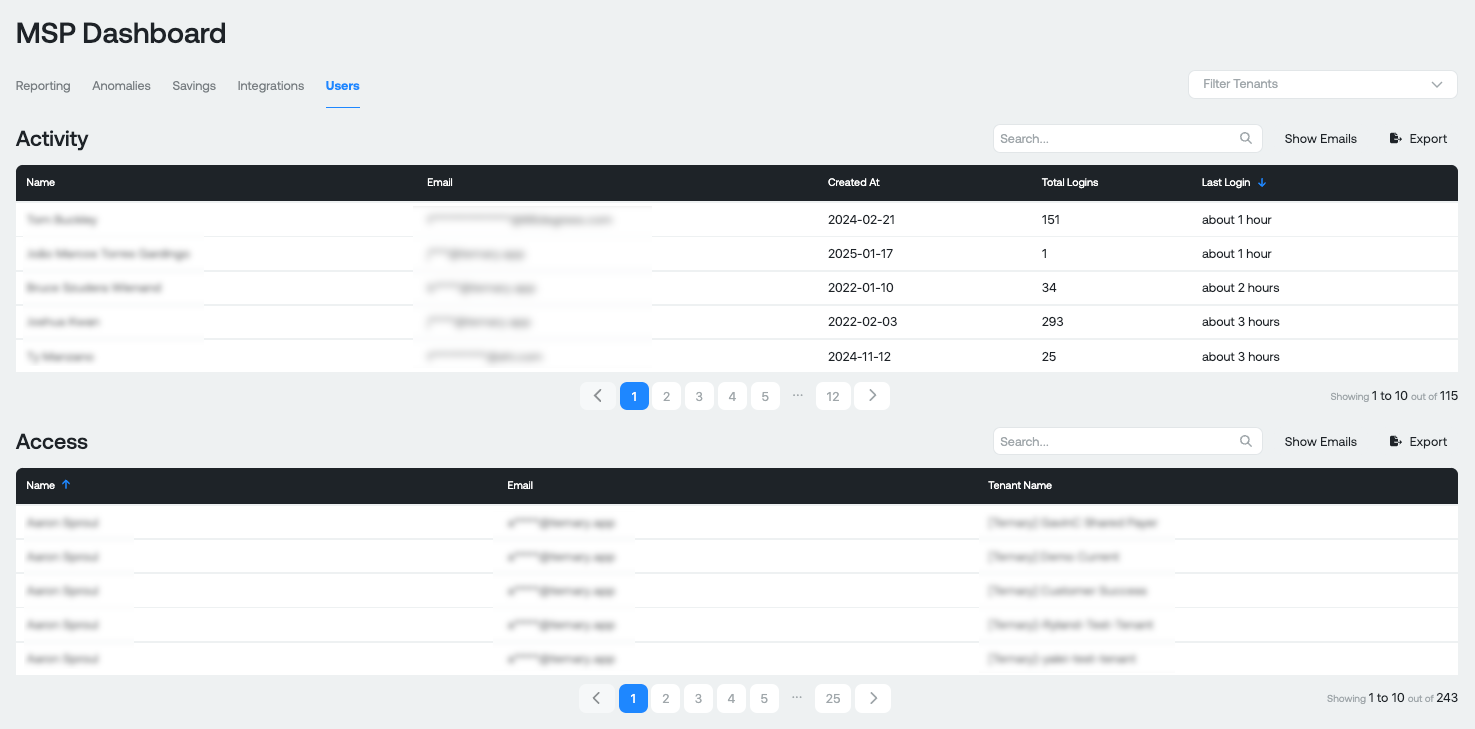
The Ternary MSP Dashboard Users view offers a unified view of user activity. The upper table shows detailed information on individual user login frequency and duration, while the lower table lists user access by tenant. As with other areas of Ternary, tables can be sorted by clicking any column header or filtered using the search window in the upper-right corner of each table.
Updated 6 months ago