Administrator Quick Start
If you're trying to set up your brand new Ternary tenant as an administrator, read this!
Welcome to your new Ternary tenant! In this quick start, we'll help you:
- Log in to Ternary
- Understand what you can do with Ternary
- Set up your first cloud integrations so you can enjoy visualizing your multi-cloud spend
- Invite your team and decide how they will log in to Ternary and what they will be able to see
- Explore what features to dive into next
This guide is designed for people who have been given an Administrator role in a new Ternary tenant (environment) and are trying to figure out what to do first. Additionally, it's recommended that you have on hand the ability to create storage buckets and billing exports in all the cloud providers you want to enable with Ternary, and assign permissions to a role or service account (broadly speaking - the terminology varies between clouds, but the general idea remains the same.)
Log in to Ternary
When a tenant was provisioned to you by our team, you should have received an invitation to create your account and log in. The email will have a subject like "Finish your Ternary account setup." Once you set a password for your account, you'll be able to log in via https://my.ternary.app with that password and the same email you received the setup email at.
Note that there are special cases where you will be assigned a specific URL to log into which is not https://my.ternary.app. In this case, enter that URL.
Understand what you can do with Ternary
Ternary is a FinOps platform that gives you a single pane of glass to visualize and act on your multi-cloud spend. By configuring your cloud providers to export billing information and assign API permissions to Ternary, we'll do the heavy lifting of connecting to every one of your cloud providers and making rich information about the services you use within each cloud visible within our platform.
Once your data's connected, Ternary offers:
- Rich reporting and dashboard functionality to let you freely create the views of the data that matter to you.
- Feature pages which focus on specific services and their particularities.
- Usage and rate optimization recommendations, both aggregated from the providers you use as well as devised by our team.
- Collaborative features for you to send anything you see in the platform to your team for further discussion and decisioning.
- Connections to the tools you already use to communicate with your team, such as JIRA and Slack.
Configure your clouds
It's easy to set up your cloud billing data to flow into Ternary. By navigating to the Clouds tab within the Admin page in the My Ternary sidebar, you'll be able to create as many cloud integrations as you need. By clicking the New Cloud button, you'll be able to view the full list of supported cloud providers.
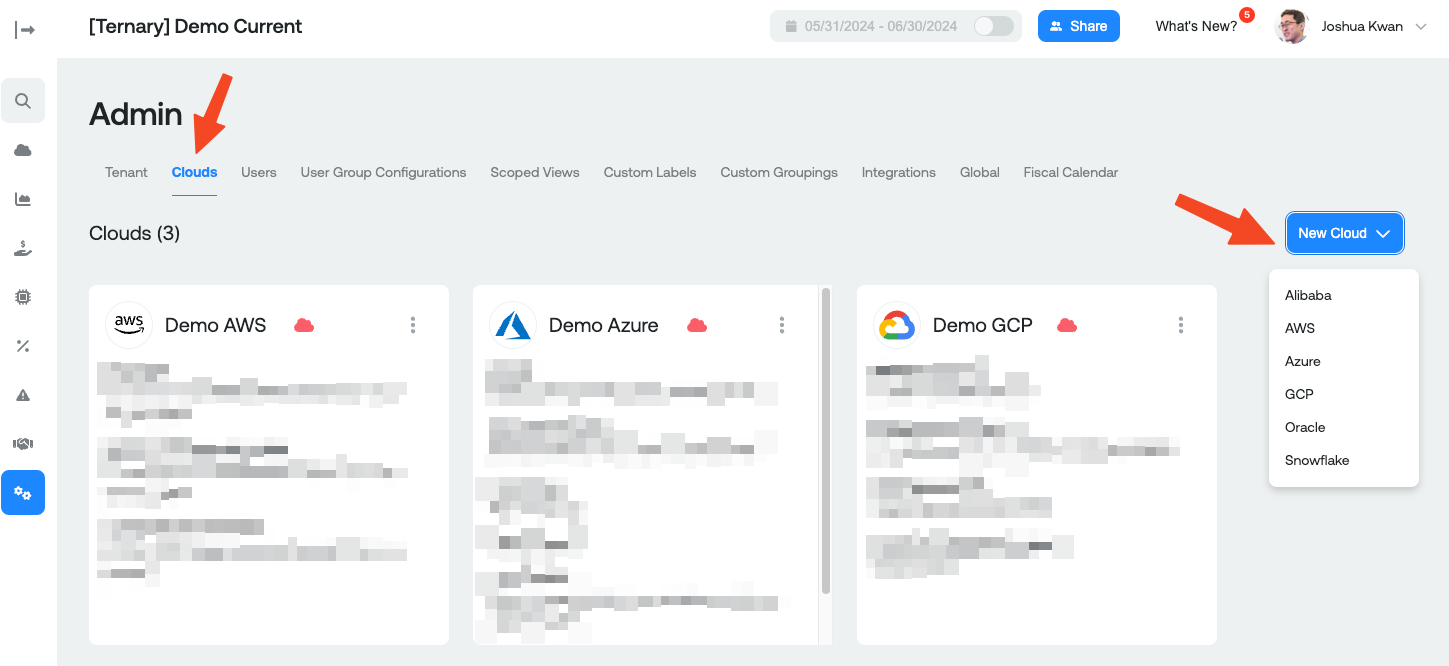
Once you select a cloud provider, save this tab and jump to the documentation page (listed below or in the sidebar) for each cloud you want to provision. When you're done, come back here to follow the rest of the guide.
Once you've connected all your cloud providers and there are no warnings about permissions, the data should begin flowing in over the next 24 hours. Check in the next morning and you should be able to see daily costs flow in to your Home Page dashboard in My Ternary. If you see something populating on the front page like below, you're ready to begin crafting your own reports and inviting your team.
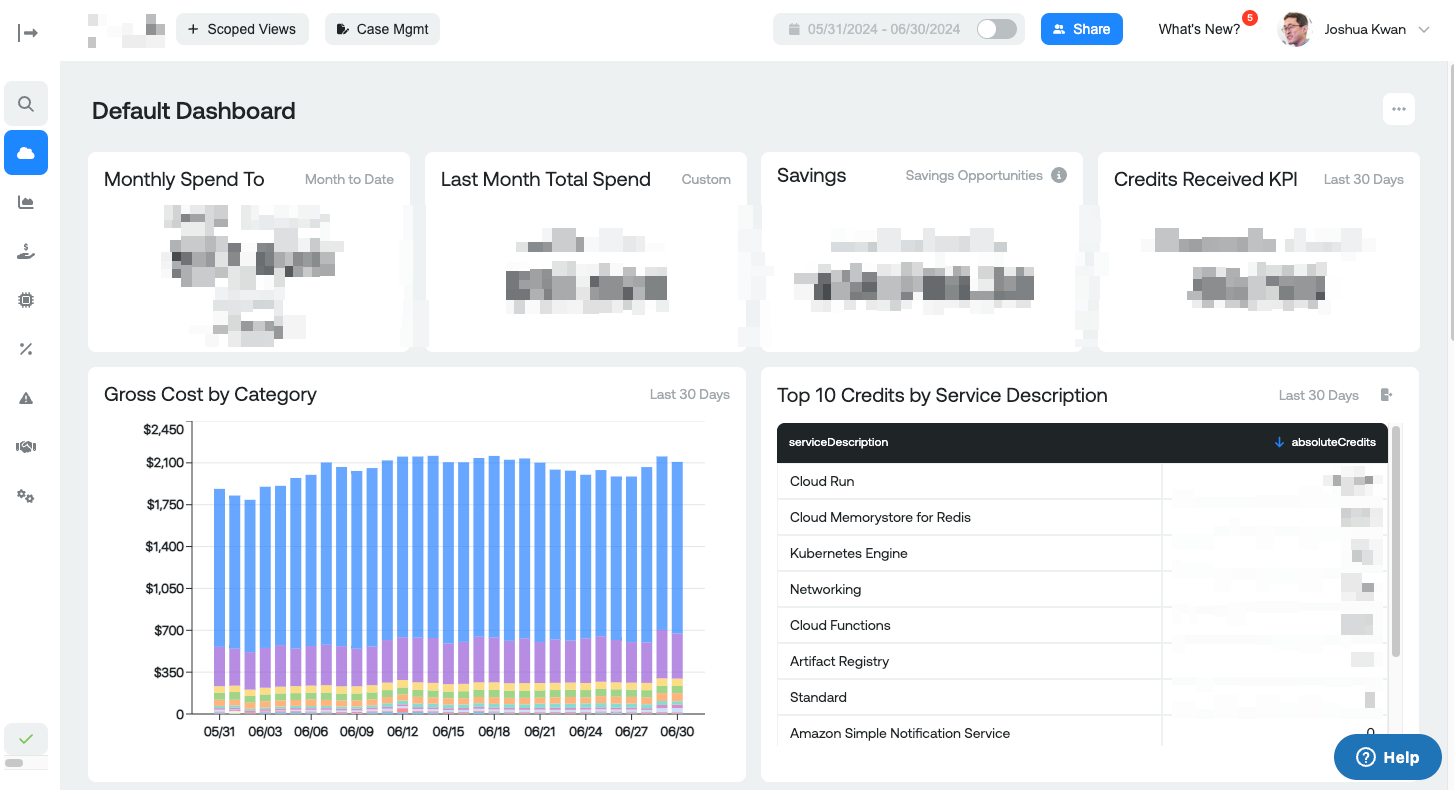
Invite your team
In the Users tab of the Admin page, you'll be able to view who currently has access to your tenant, invite new team members, and revoke access to users.
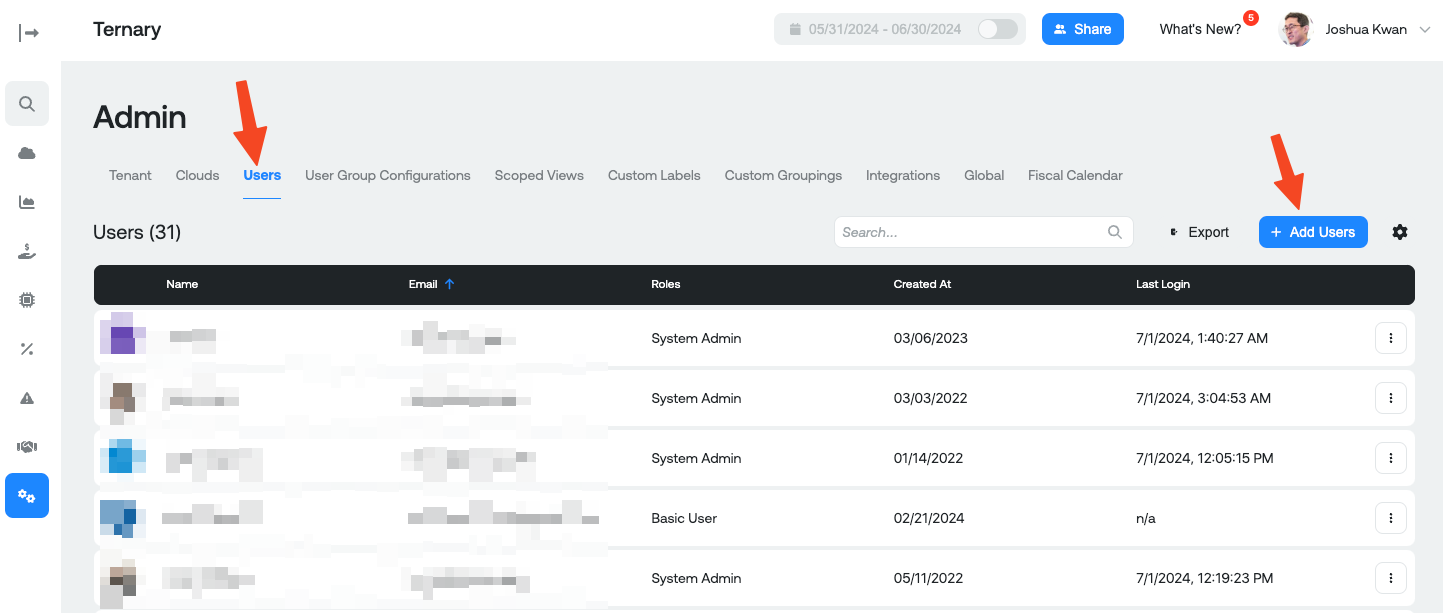
When you choose to Add Users, you'll be able to enter as many emails as you want and choose the permissions they'll have within the platform. Here are the permissions you can choose from:
- Tenant Admin is for someone who will co-administer the platform with you. They'll have the ability to add and remove integrations, and manage the access of other users. Don't give this to everyone!
- Full Access User is for a power user who can supervise dashboards and reports across all users, but can't manage integrations or the access of other users. Give this to the analysts in your FinOps team.
- Basic User (the default) is a user who can access most of the features in the platform. They can manage their own dashboards and reports, and additionally can create budgets and alerting rules. They can see the list of other users in the platform and the list of integrations. Give this to engineers and their managers.
- Limited Access User is for a user who can only view their own dashboards and reports, or those that are shared with them. Otherwise, they only have read access to all other parts of the platform, and can't view the user list or cloud provider list. Give this to consultants or stakeholders who are only meant to see but not touch.
Note that by default, Ternary will allow access to view all billing data in your tenant to any invited user (within the features they are allowed to access.) To limit this access, we provide the Scoped Views feature, where groups of users can be locked into a particular subset of the data by an administrator. Please follow the linked guide to learn how to deploy Scoped Views for your organization.
Ternary also supports corporate Single Sign-On (SSO). Please consult your Success Team for information on how to enable the feature with your tenant. It is not available for self-service at this time.
You're done!
If you've made it this far, you're now able to use the basic features of visualizing multi-cloud spend within your Ternary instance, and inviting your team. To advance from here, consider checking the guides below to complete further setup tasks and take advantage of more features that Ternary has to offer.
Updated 6 months ago