Slack
Integrating Ternary into your existing Slack environment is a simple, two-step process. You will need Slack Workspace administrator permission to authorize Ternary in your Slack environment. In the Ternary 'Admin' feature, start by clicking the 'Add to Slack' button
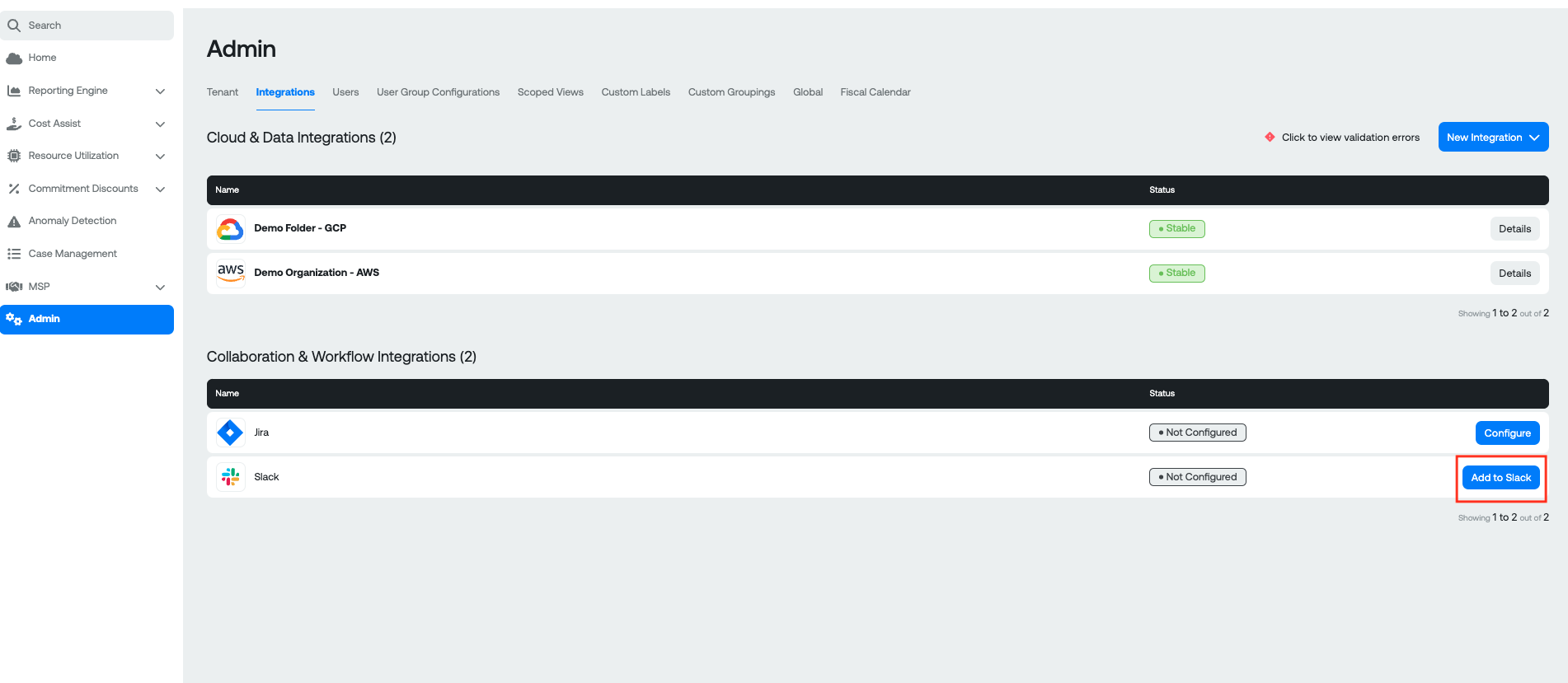
You will be redirected to Slack to authorize Ternary access to your Workspace. Once you grant Ternary access to your Workspace, Ternary will automatically receive and populate the 'Slack Team URL' setting
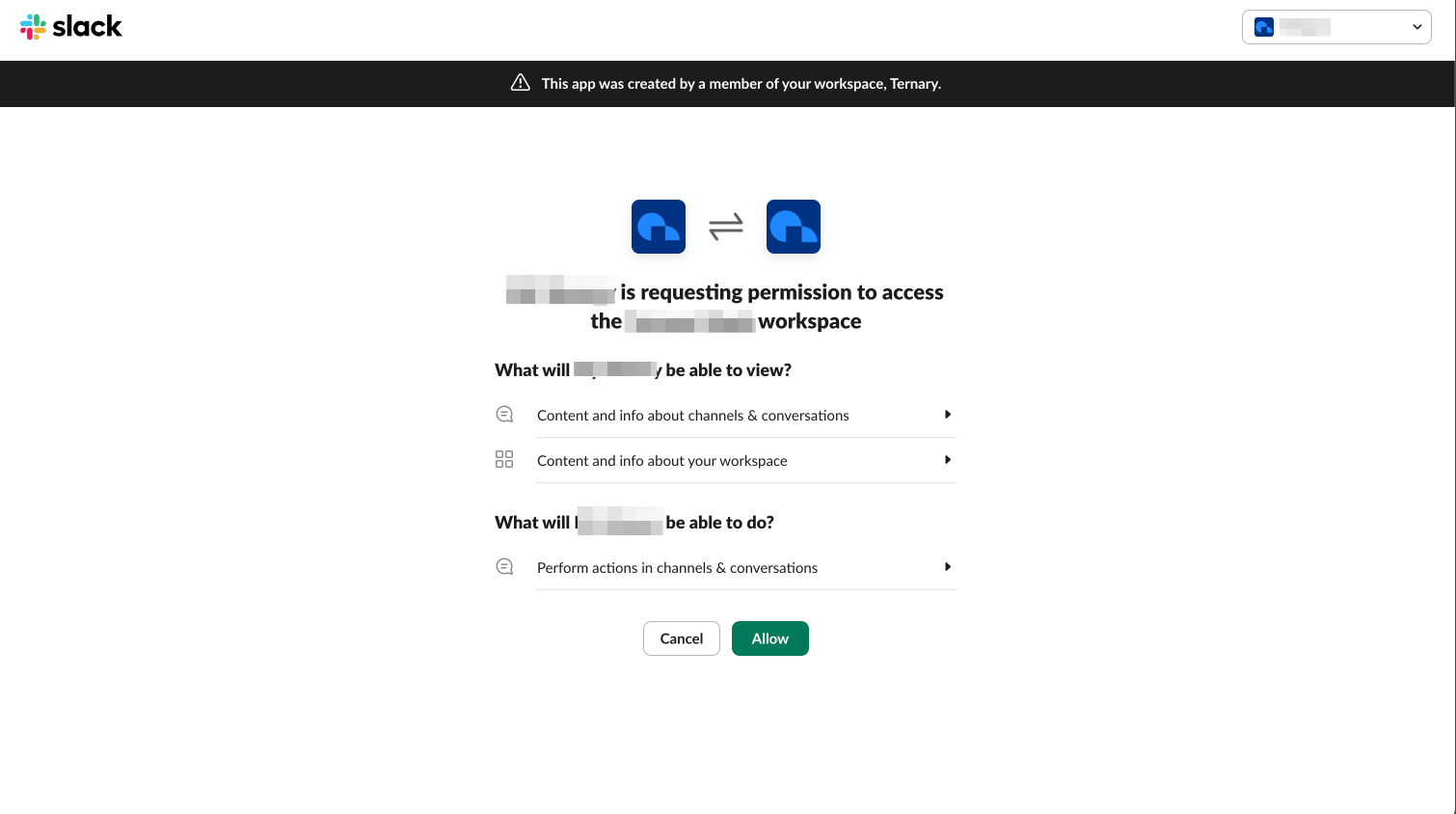
After grant permissions to Slack, you will be redirect back to Tenary.
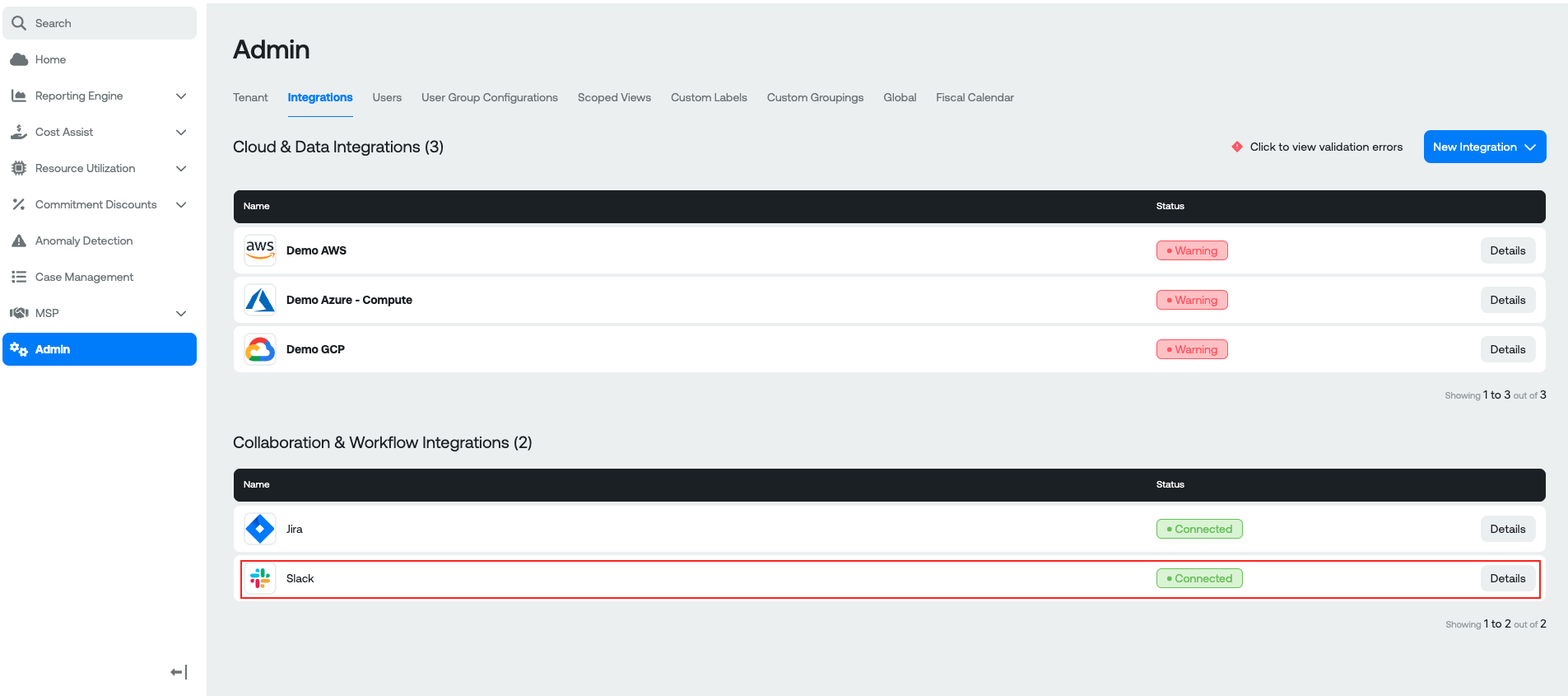
Click "Details" to open a modal that displays the Workspace URL and Team URL.
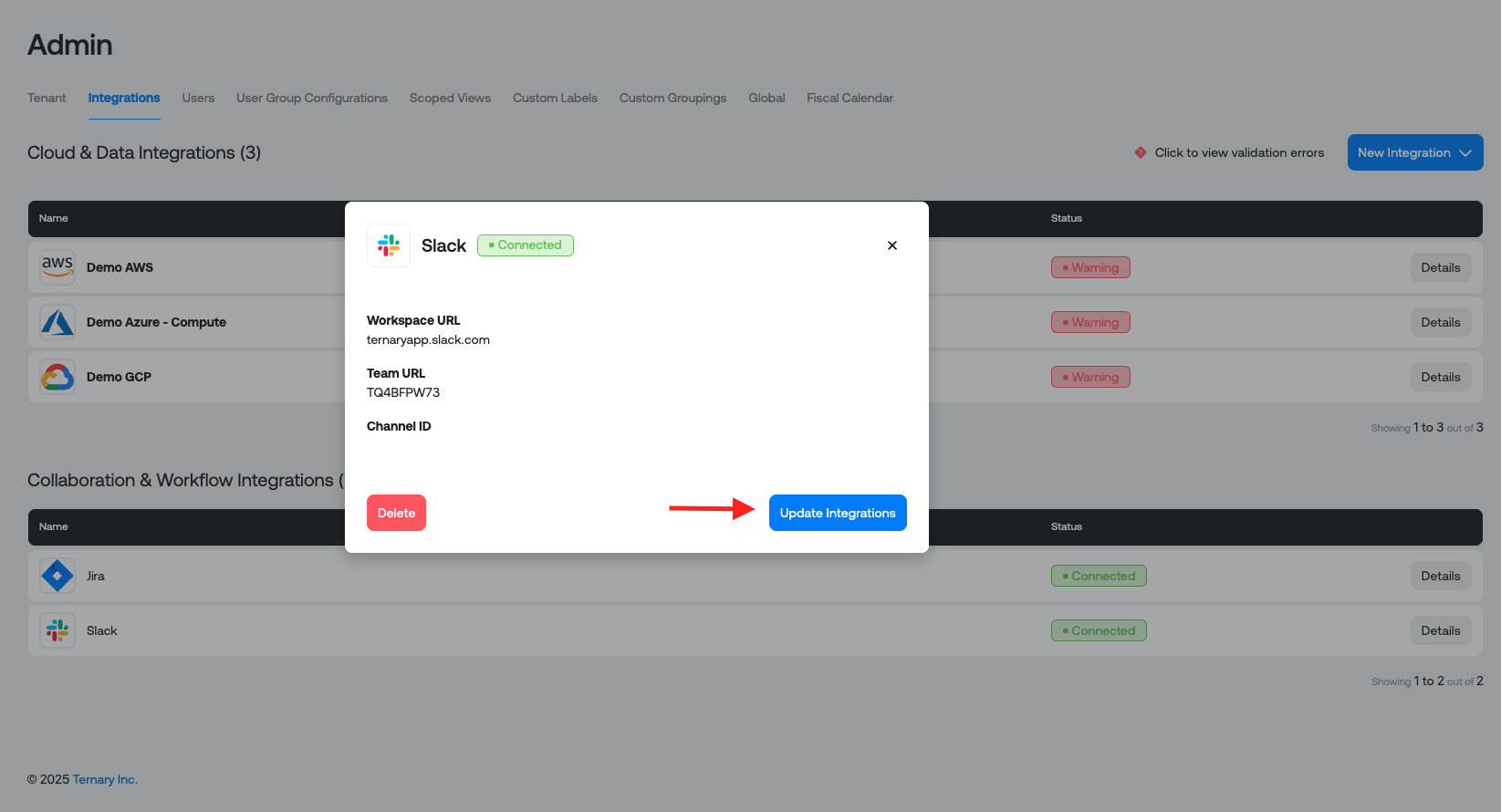
Click "Update Integrations" to provide the Slack Channel ID.
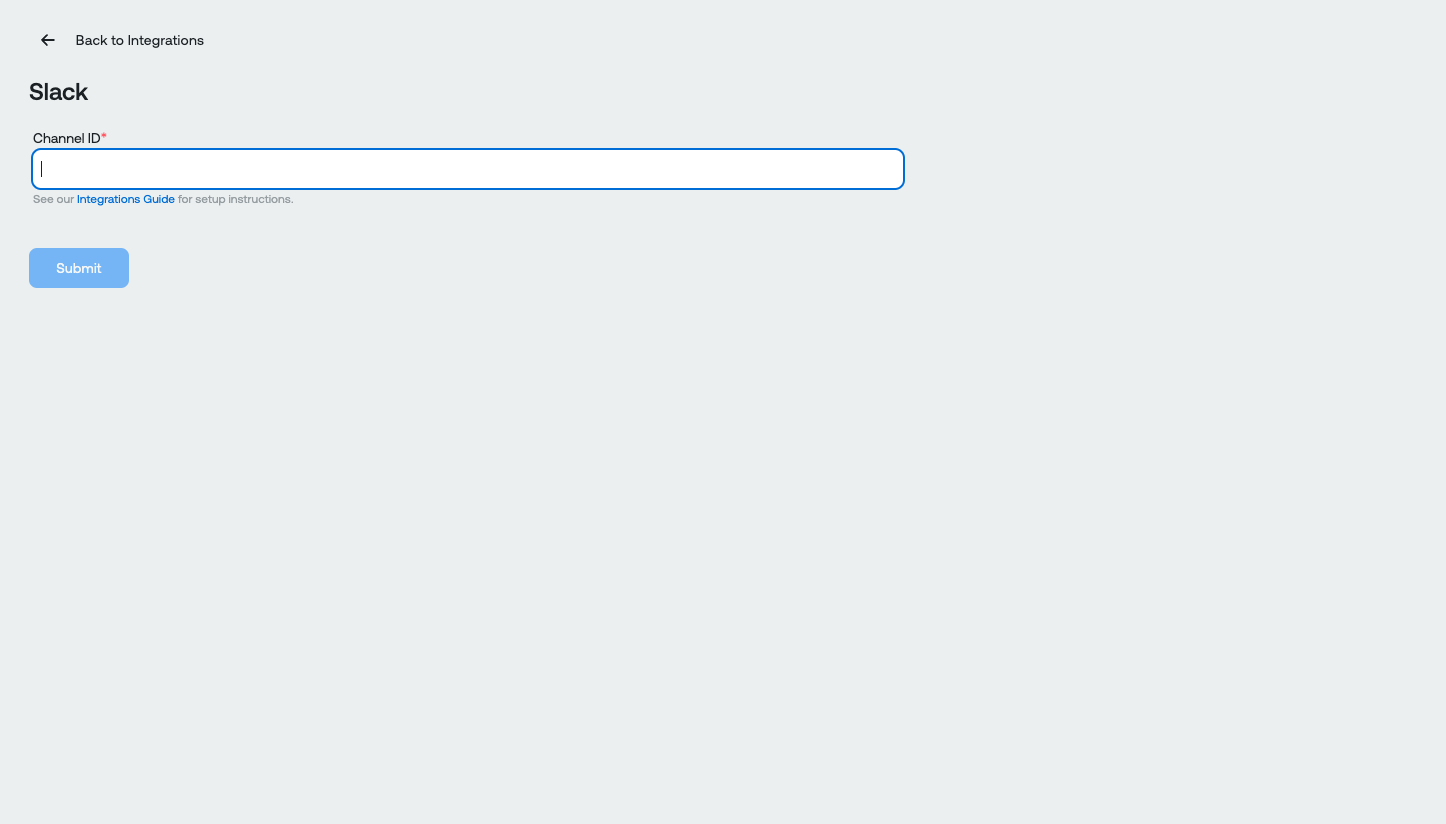
The channel you select could be a public or private channel. If you use a private channel, you would need to add the Ternary app to your channel similar to the following (adding @My Ternary is not required for public channels)

Next, find the Slack Channel ID of the channel you want Ternary to send notifications. You can find the Channel ID by selecting 'View channel details' in the Slack desktop app
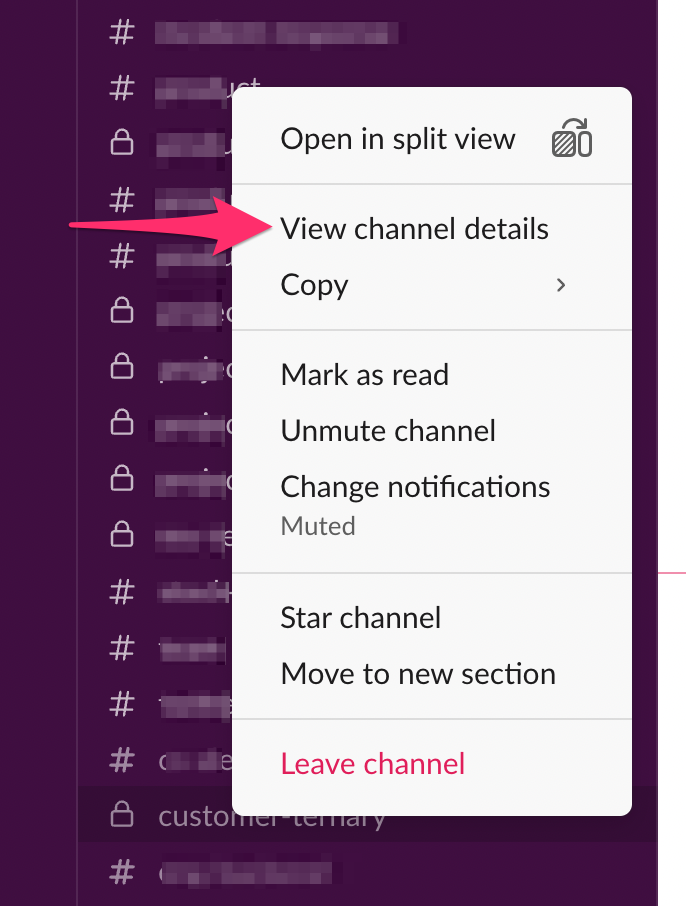
Scroll to the bottom of the details, copy the Channel ID and paste into the Ternary 'Slack Channel ID'.
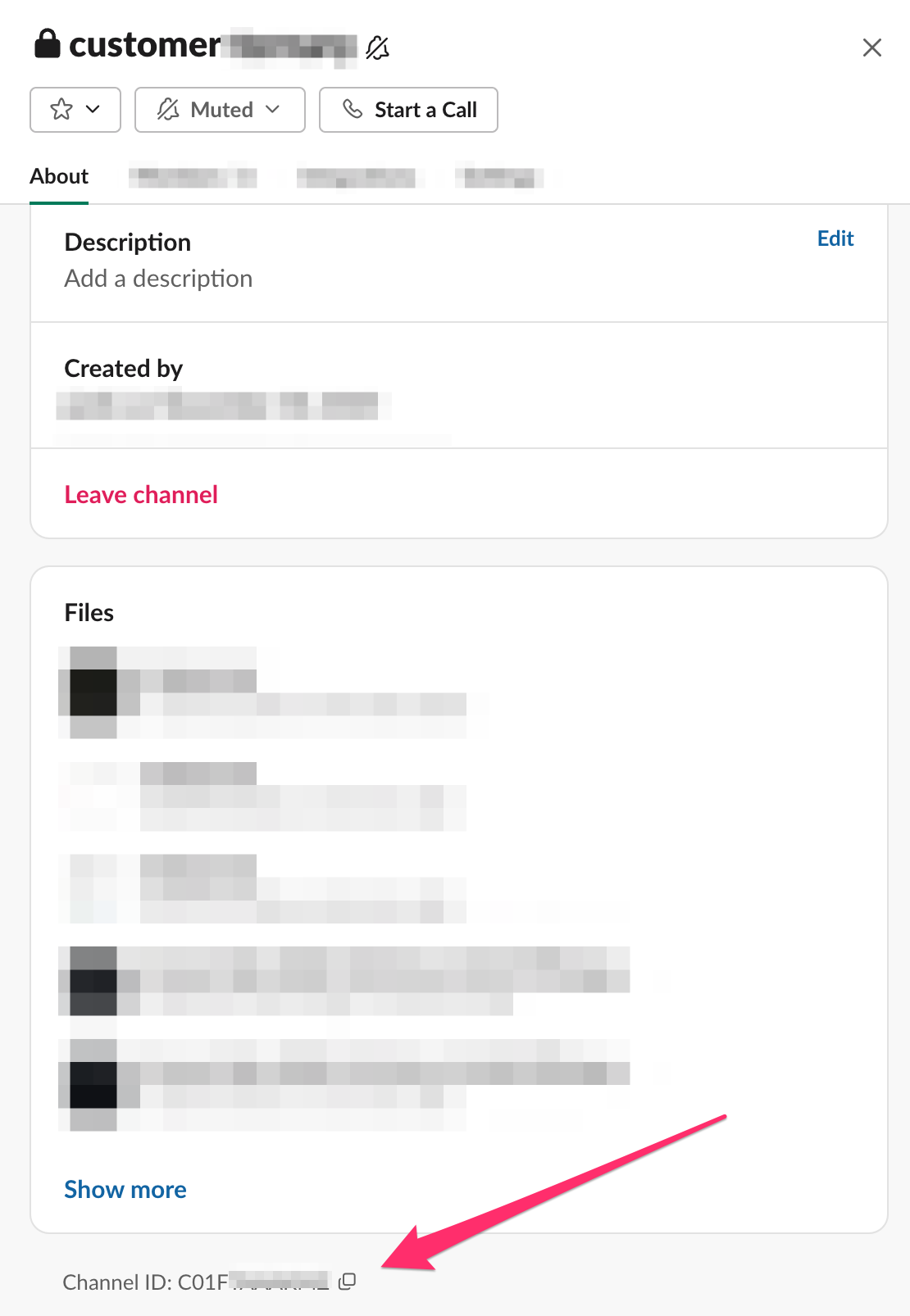
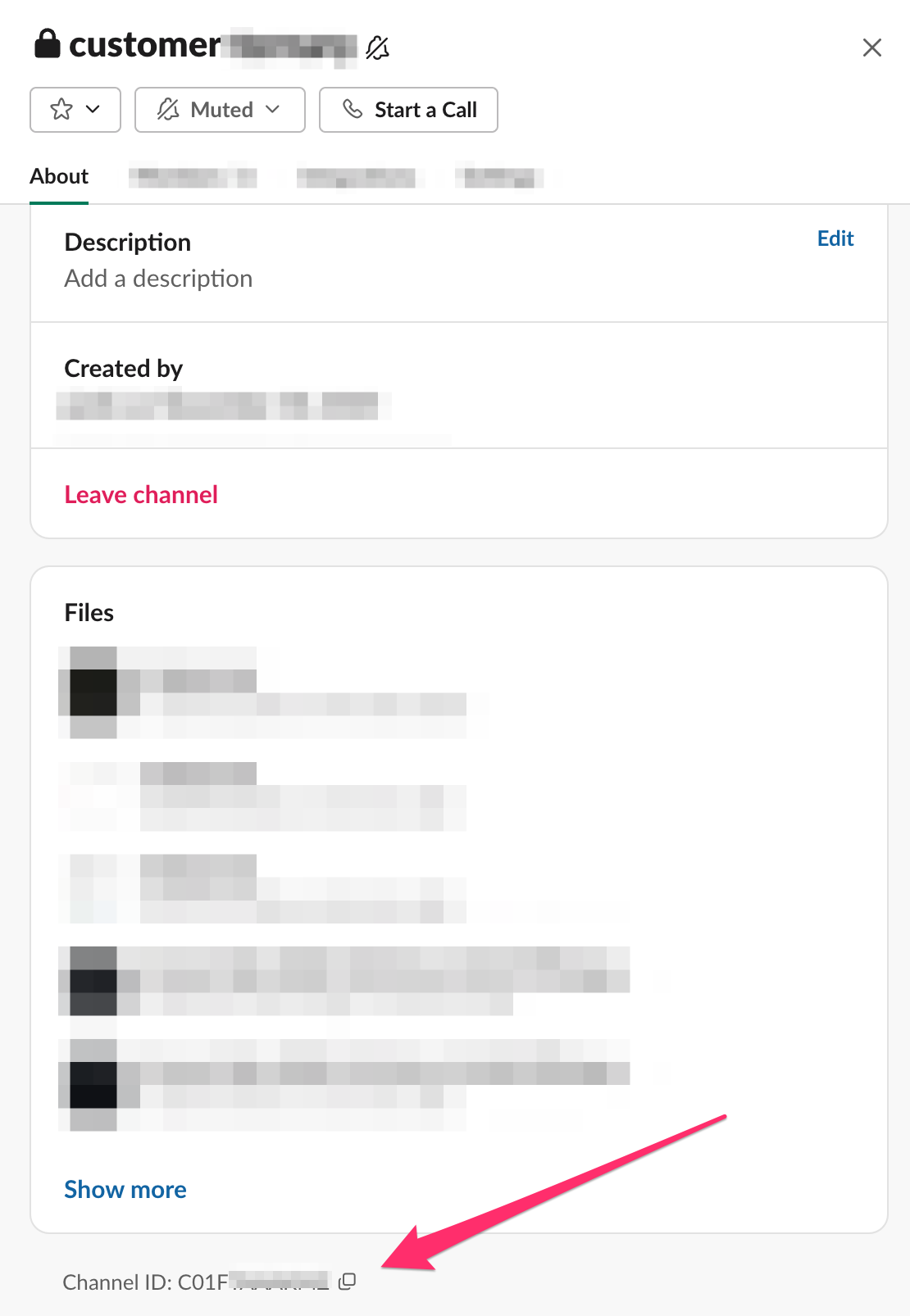
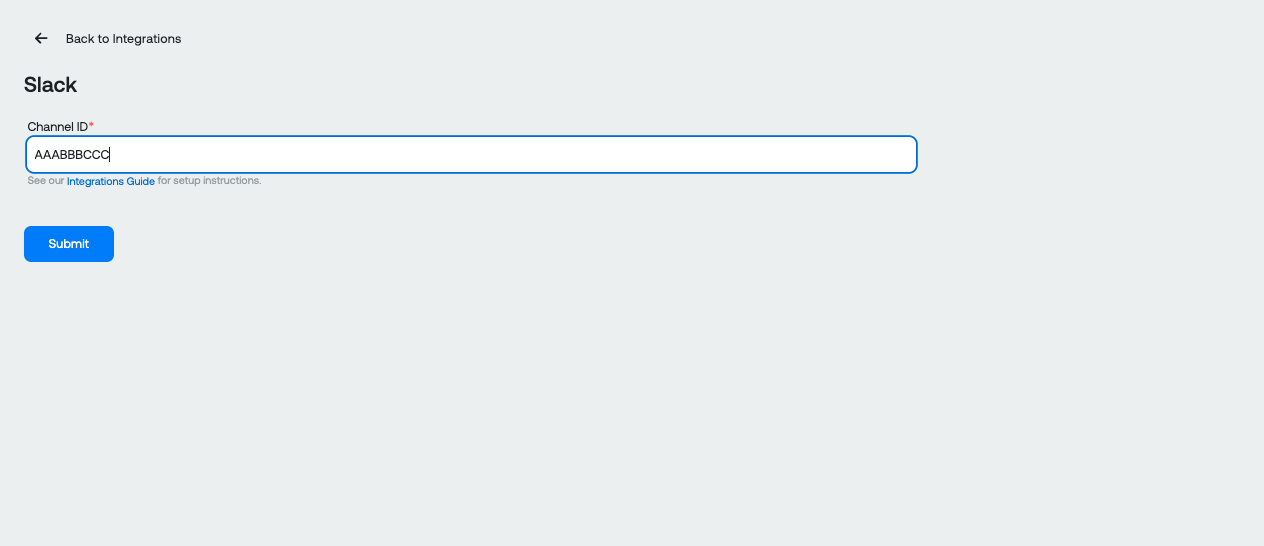
Select 'Submit' to complete the configuration. You should begin receiving Ternary notifications in your designated Slack channel.
Updated 6 months ago