Budgets
Overview
Budgets are a key tool for managing and controlling your cloud spend. With Ternary Budgets, you can track usage across a defined subset of cloud assets and compare it against a target spend level. You can also set thresholds to receive alerts when costs approach or exceed your budget, and quickly identify which cloud assets are most at risk of overspending.
You can access the Budgets page from the Cost Assist heading in the left hand navigation.
Create a Budget
Step 1: Define Your Budget Name and Measure
1a. Add a Budget Name Begin by entering a descriptive name for your budget. This helps you easily identify it later.
1b. Select a Measure Choose the cost measure your budget will track:
- Billed Cost – the actual invoiced amount.
- Effective Cost – the adjusted amount, factoring in discounts or credits.
1c. Set the Scope Narrow your budget by selecting:
- Grouping(s): High-level categories (e.g., ProviderName).
- Sub-dimensions: Specific values within that grouping (e.g., AWS, Azure, Google Cloud).
1d. Choose a Budget Type Select the type of budget that best fits your needs:
- Recurring Monthly – Enter a fixed monthly budget amount.
- Variable Monthly – Define a budget that changes over time. Select the start month and year. Enter the number of months the budget should run. Specify the amount (either autofill a single value across all months, or customize each month individually).
- Hierarchical Budget – Allocate amounts across different scope values. (Required: select scope values to configure budget amounts.)
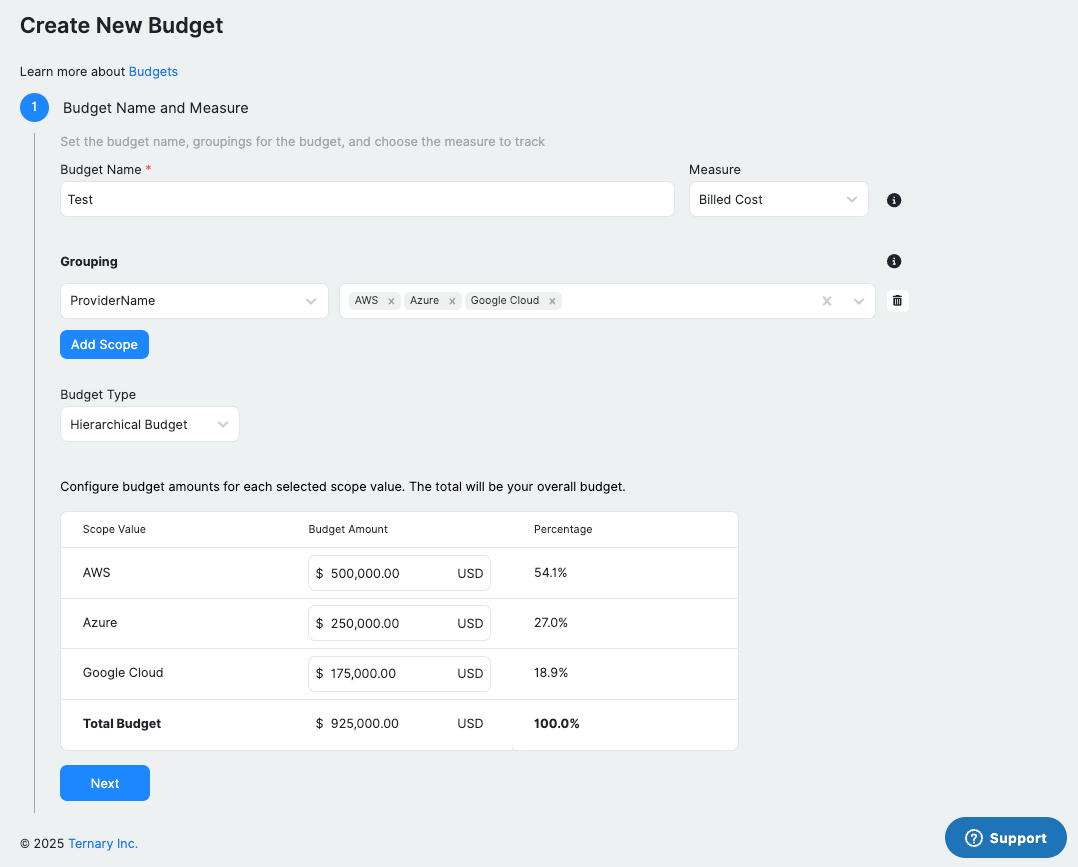
Step 2: Configure Alerts and Notifications (Optional)
Alerts help you stay on top of your budget by notifying you when spending approaches or exceeds defined thresholds.
2a. Set a Threshold Enter a percentage value to trigger an alert (e.g., 80% of the budget).
2b. Choose an Alert Type Decide how often alerts should be evaluated:
- Monthly – Alerts based on month-to-date spend.
- Daily – Alerts based on daily spend tracking.
2c. Select the Spend Basis Define whether the alert uses:
- Actual Spend – The real costs incurred to date.
- Projected Spend – An estimate of future costs, based on current trends.
2d. Set the Budget Comparison Pick how the alert compares spending:
- Latest Amount – Compares against the most up-to-date billing data.
- Reference Version – Compares against a saved baseline value.
2e. Add Subscribers Enter the email addresses of team members who should receive the alerts.
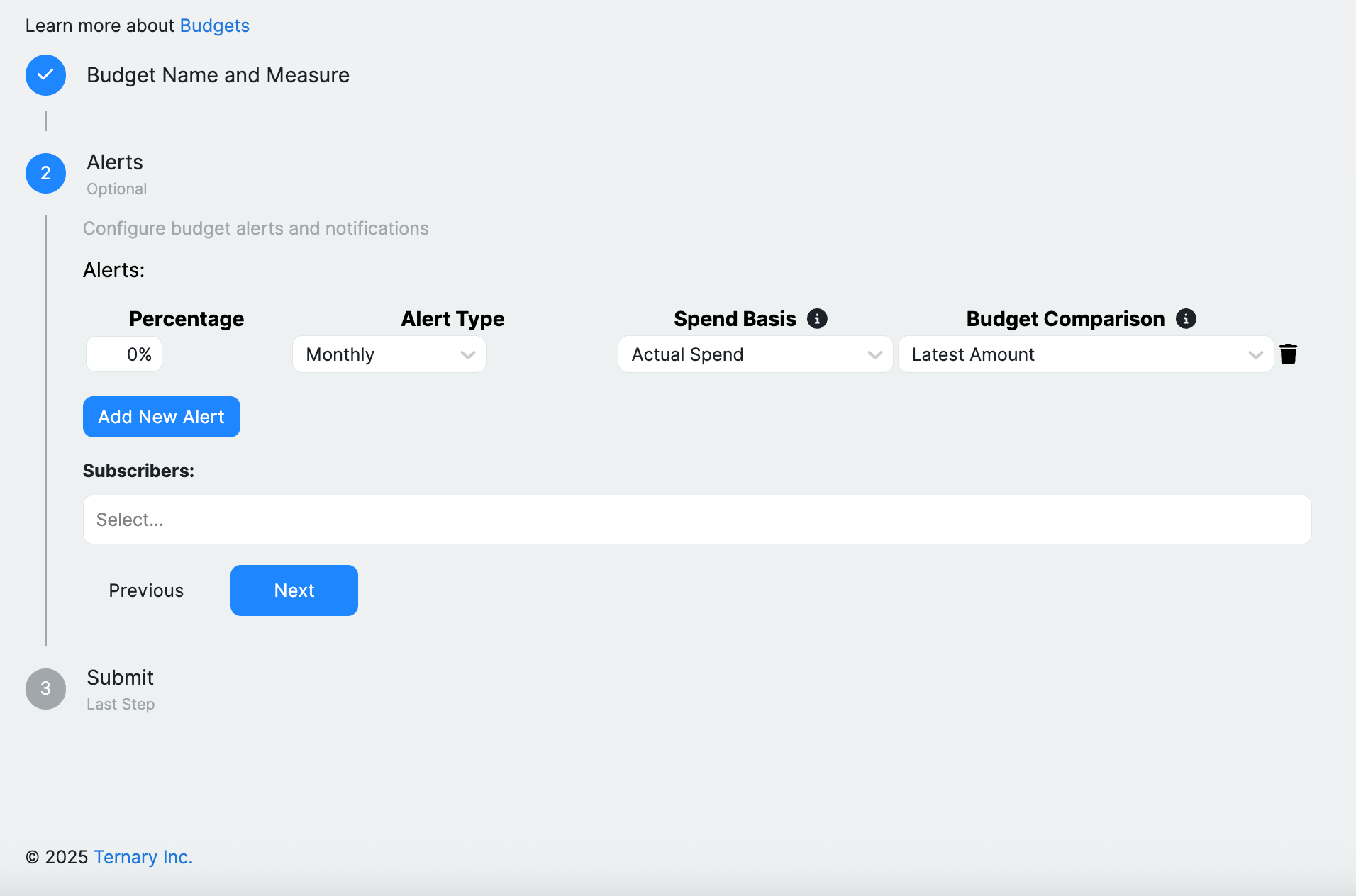
Step 3: Review and Submit
Before finalizing your budget, review the details you've provided to ensure accuracy. This step allows you to confirm your budget settings, including the budget name, groupings, measure to track, and any alerts.
Budget Management
The Budget Management page provides a table view of all configured budgets. For each budget, you can see key metrics, including the Total Amount, Month-to-Date (MTD) Spend, Projected Spend, and Variance.
MTD Spend Represents the actual spend incurred to date.
Projected Spend An estimate of your total monthly spend, calculated using a linear extrapolation of MTD spend. Keep in mind that if your workloads are highly variable (e.g., heavy usage early or late in the month), the projection may under- or overestimate actual costs.
Variance Calculated as [Forecast] – [Budget], this value highlights which budgets or scopes are at the greatest risk of exceeding their limits.
From the table, you can select a budget to view more details. The overview appears above the table and includes a Current Month graph, Daily Trends graph, and Monthly Trends graph. You can expand this view for a more detailed analysis.
NEW - Within the table you can now define custom date ranges when viewing actuals against your budgets. This allows for more flexible analysis of current and forecasted spend over any selected timeframe. You can also now filter by budget amount, helping you quickly focus on specific cost thresholds or ranges that matter most to your
Additionally, each budget row includes an ellipsis menu with options to edit, copy, delete, or add the budget to your dashboard for easier monitoring.
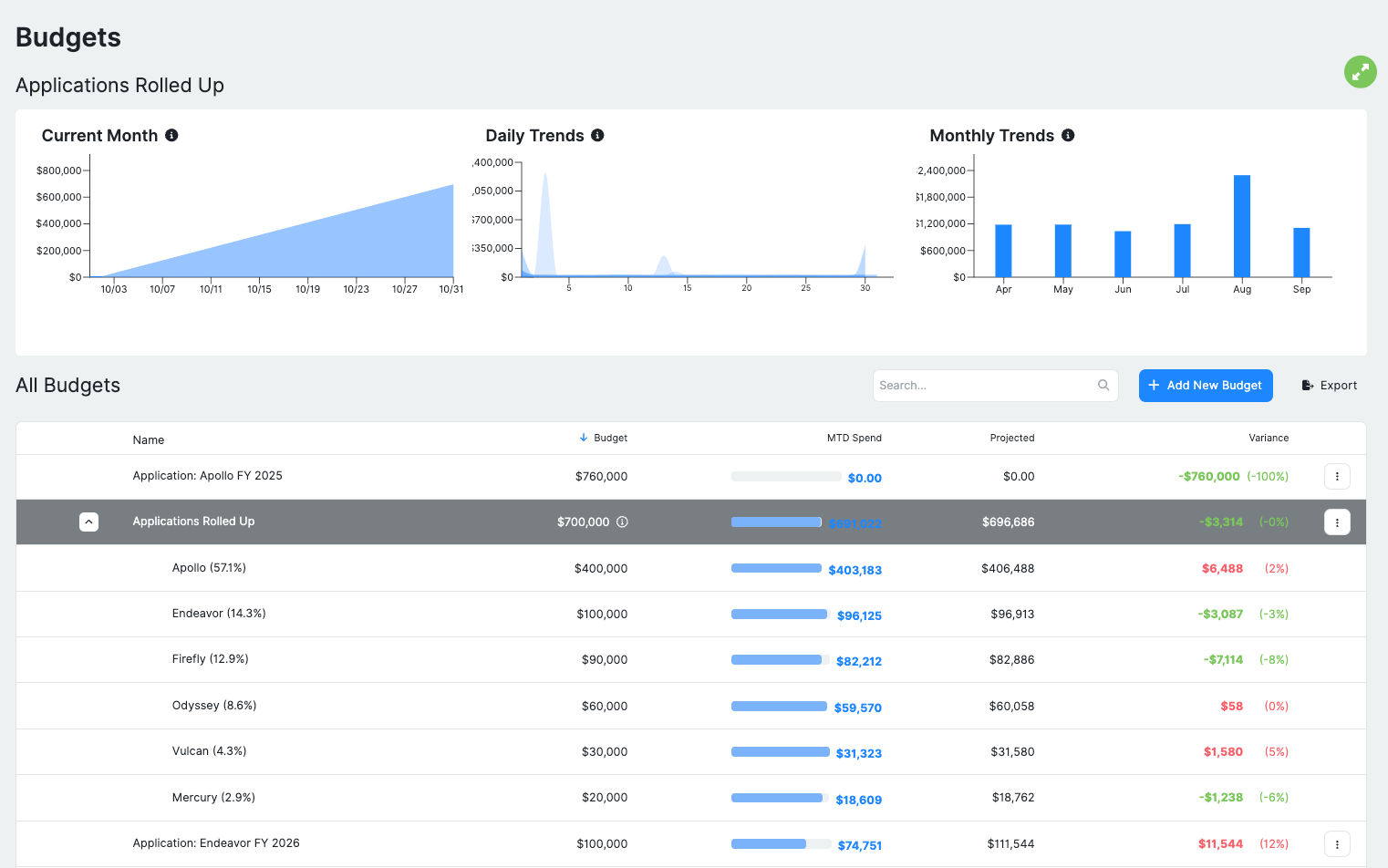
Current Month
The Current Month budget graph tells you the following information:
-
What is your budget for the month - indicated by the horizontal blue line
-
The dark shaded area indicates your MTD spend.
-
The light shaded area is Ternary's forecast extrapolation of your spend based on your usage so far. Ternary calculates your forecasted end of month spend as:
Current month-to-date spend + (average spend over past 30-days * days remaining in month)- The red shaded area shows up if your actual or extrapolated spend is above your budget
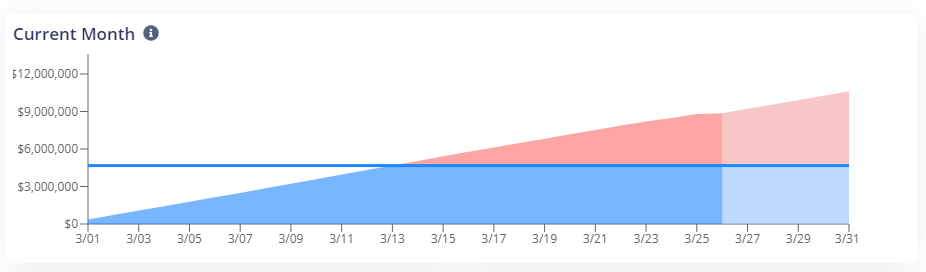
Daily Trends
This is an overlay of multiple months of daily spend. The purpose of this graph is for you to be able to see how your workloads are trending month over month. That is, is it the case that most of your spend is front or backloaded? Or is it the case that your usage is relatively flat?
This is intended to let you see if you have crossed a threshold, if it actually means that you are in danger of going over your budget or not. i.e. if it turns out that your usage is always front loaded for the month, then it's likely that you don't have anything to worry about.
The dark shaded area is the current month spend. The lighter shades are different months daily spend overlaid on top of each other. If you hover over the graph you can see that days spend over the past 6 months.
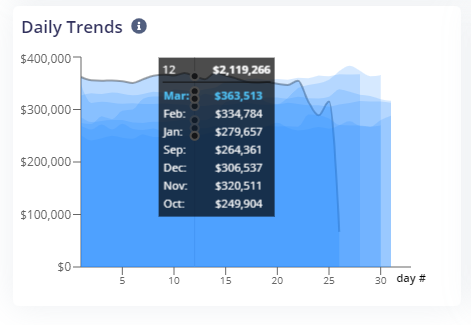
Monthly Trends
This is intended to help you see what your monthly spend trend has been over the past few months and how that compares to the budget you have set. This can be used as a good benchmark to inform whether or not your budget needs revision.
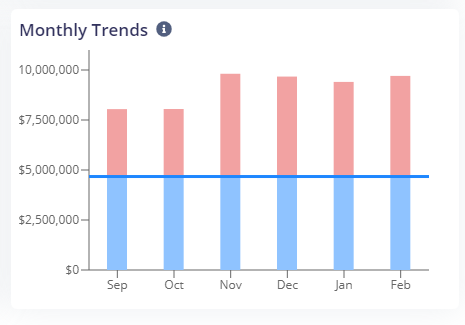
Updated 2 months ago