Google Cloud Run
Cloud Run Visibility Summary
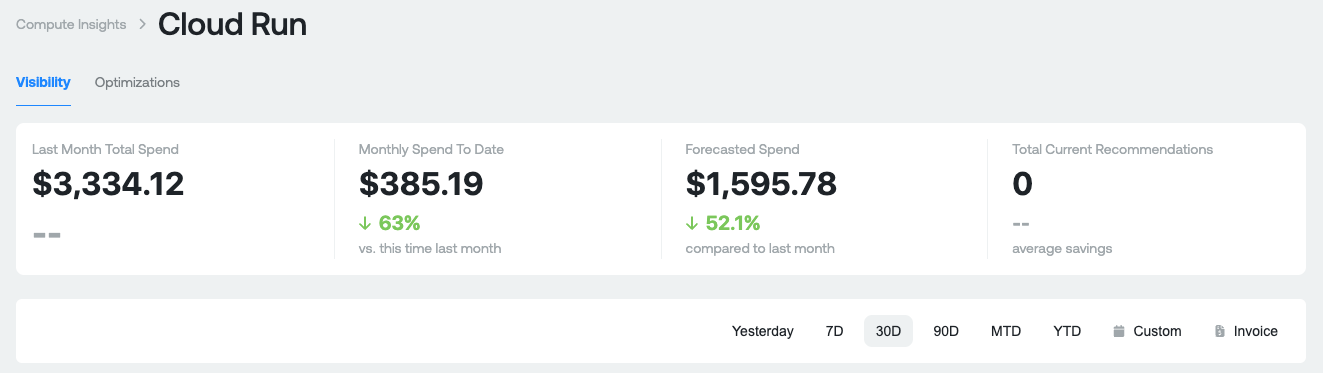
Purpose: This section is designed to give you a high level overview of what you're spending on Cloud Run today.
Measures:
- Last Month Total Spend: This your total Cloud Run spend last month. This is gross cost and does not include any discounts you receive.
- Monthly Spend to Date: This is your total Cloud Run spend month-to-date for the current month. The percentage represents the difference between your current month-to-date spend compared last months-to-date spend. This is gross cost and does not include any discounts you receive.
- Forecasted Spend: This is a projection of your total Cloud Run spend by the end of the current month. The percentage represents what your projected spend will be this month compared to last month.
Cost and Usage Graphs
Aggregate Costs Graph
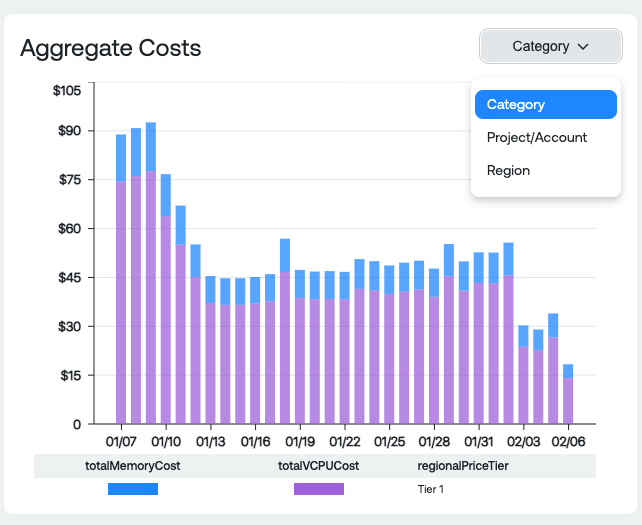
Dimension Groupings:
- Category: Breakdown of the category of Cloud Run spend
- Project/Account: Project or Account the Cloud Run spend occurred in
- Region: Cloud Run spend per region
Usage Graph
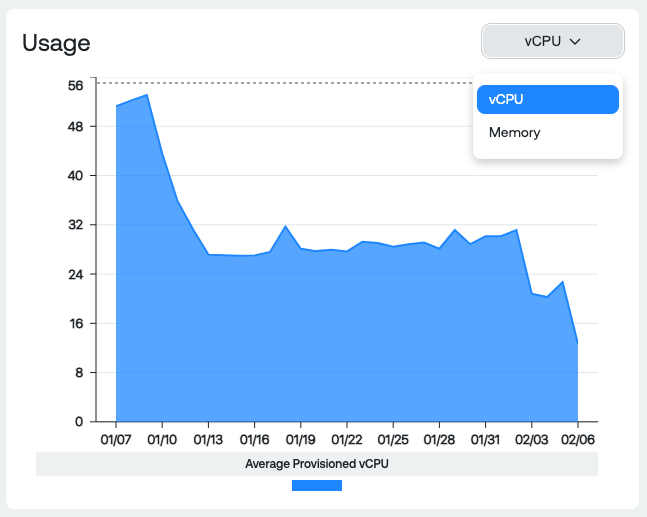
Dimension Groupings:
- vCPU: Average provisioned vCPU for all Cloud Run usage
- Memory: Average provisioned memory for all Cloud Run usage
Cloud Run table summary by project and region
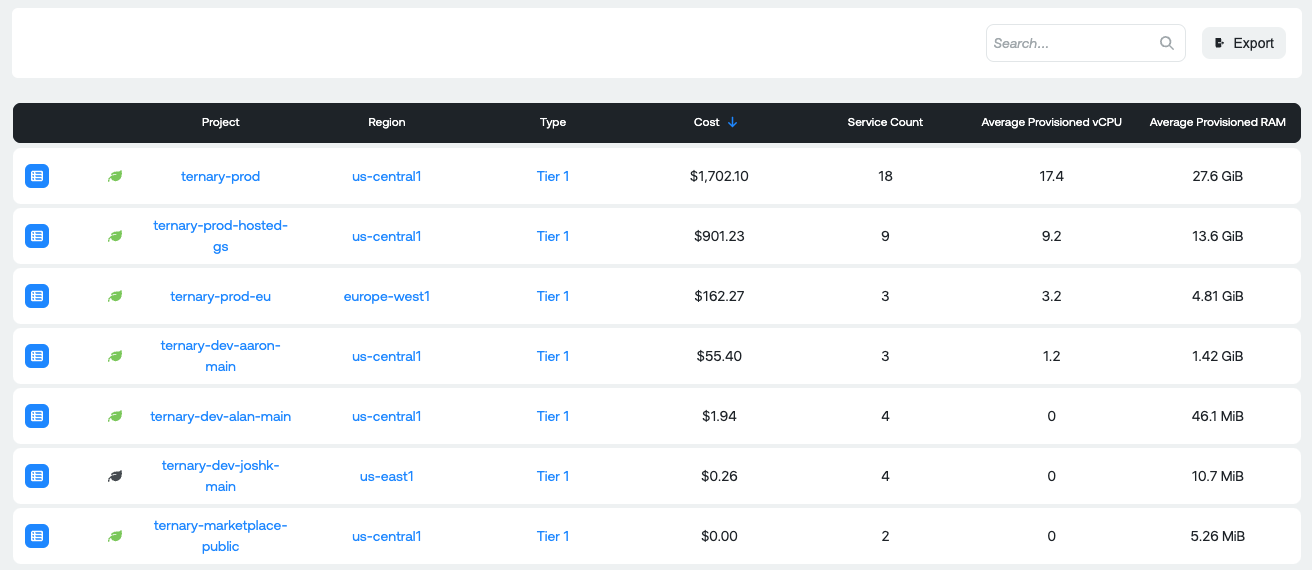
Measures:
- Project: Aggregate Cloud Run usage and spend by project
- Region: Aggregate Cloud Run usage and Cost by region
- Type: Type of Cloud Run usage
- Cost: Total cost for all Cloud Run usage in the Project, Region and Type
- Service Count: Number of cloud run services
- Average provisioned vCPU: Average provisioned vCPU for all cloud run services
- Average provisioned RAM: Average provisioned memory for all cloud run services
View Service Report
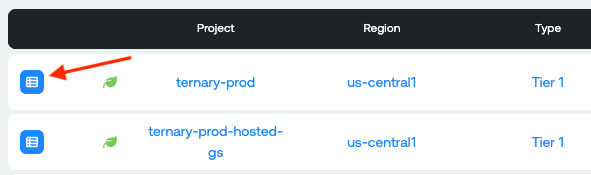
View Services table
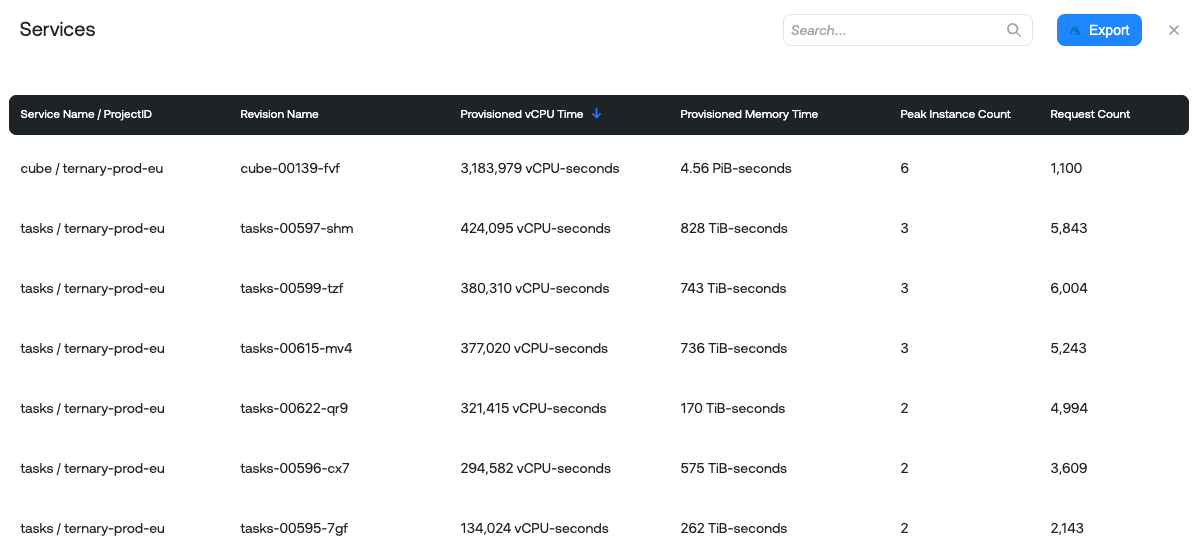
Measures:
- Service Name/Project ID: Name of Cloud Run service and associated project ID it is running in
- Revision Name: Cloud Run revision name
- Provisioned vCPU time: Total provisioned vCPU seconds
- Provisioned Memory time: Total provisioned memory in PiB-seconds
- Peak Instance Count: Peak instance count while Cloud Run service is running
- Request Count: Total request count
Cloud Run Optimization Summary
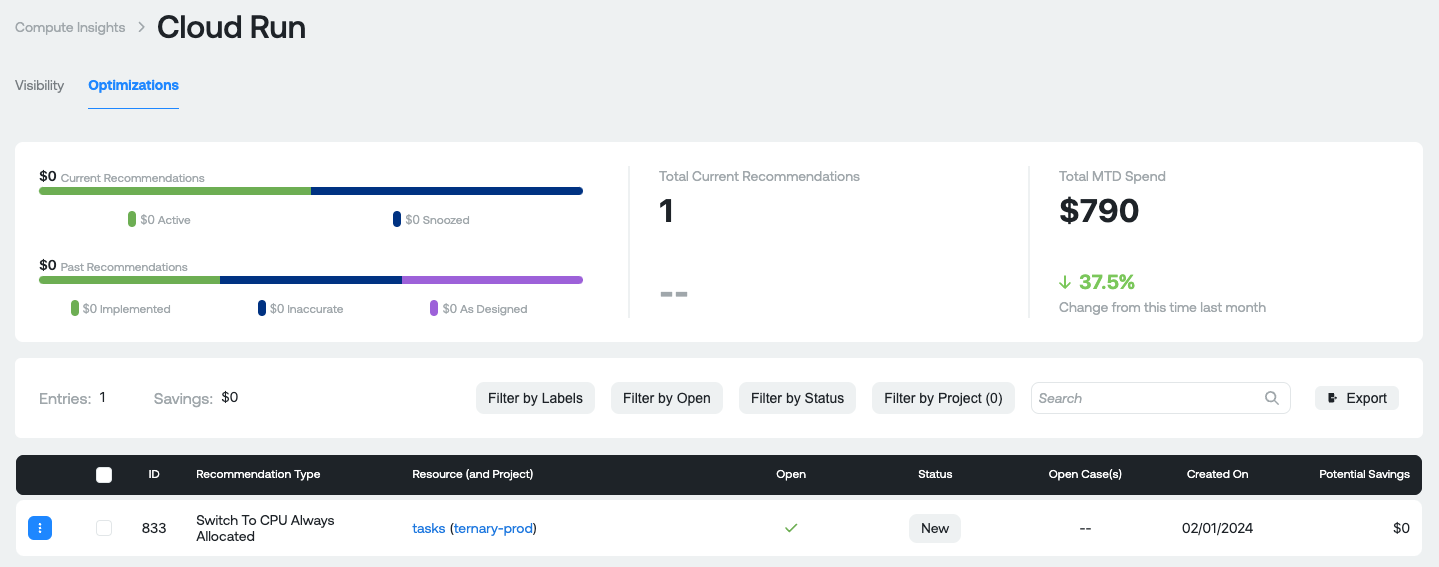
Before diving into what the recommendation insights numbers are, it is important to know the different types of recommendations that are potentially surfaced in Ternary for Cloud Run
- Switch to CPU Always Allocated: Based on the traffic to your Cloud Run service it is recommended that you switch from "CPU allocated during requests to "CPU always allocated".
Measures:
- Current Recommendations: Total amount of savings available across all recommendations. Active represent recommendations that do not have a status of "Snooze". Snoozed represents recommendations that have a status of "Snooze" set by a user for any reason.
- Past Recommendations: Total amount of previous recommendations available across all statuses available in Ternary (these are historical recommendations). Includes recommendations with a status of Implemented, Inaccurate or As-designed after discussion with your engineering team and the appropriate status assigned to the recommendation in ternary.
- Total Current Recommendations: Total number of current recommendations available.
- Total MTD spend: Total gross Cloud Run spend month to date. The percentage represents your amount of MTD spend compared against this time last month.
Cloud Run Recommendation table

Measures:
- ID: Unique ID of the recommendation in the Ternary platform. Each recommendation will have a unique ID for reference later.
- Recommendation type: The type of recommendation (Please see above for a description of possible recommendations).
- Resource (and Account): Unique resource name and associated Account it exists in.
- Open: Whether the recommendation has a status of New
- Status: Status of the recommendation, as assigned in the Ternary platform. Possible values: New, Accepted, As-Designed, Implemented, and Inaccurate.
- Created On: The date that the recommendation was created in the Ternary database.
- Potential Savings: Potential savings if the recommendation is actioned.
When you click on any one of the Table Rows, you'll see a pop up appear:

Details of a single recommendation. You can also snooze a recommendation for a specific period of time or set a particular status.
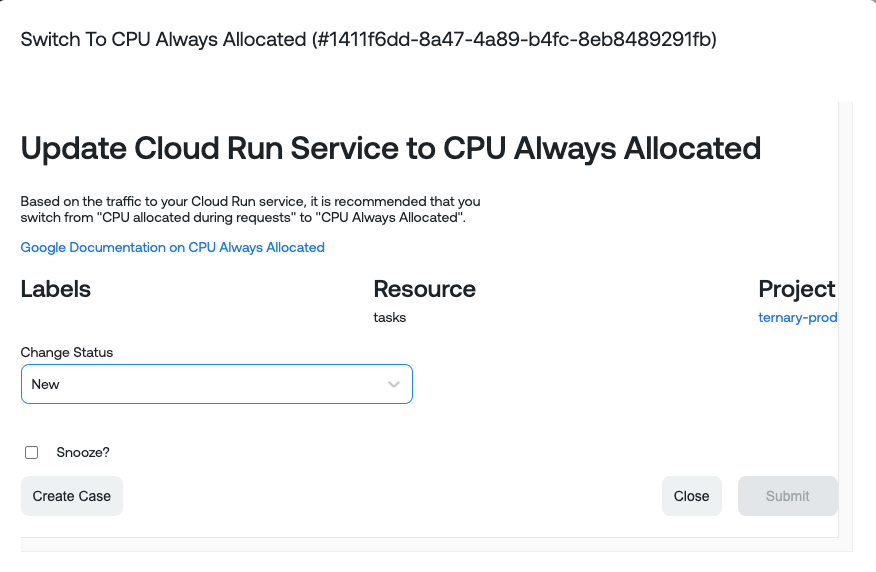
Other Useful Functionality
Export Visibility and Optimizations: Export the current Visibility categories and Cloud Run optimization recommendations as CSVs
For Visibility, you can export the categories table below the graph

For Optimizations, you can export the recommendations table below the graph
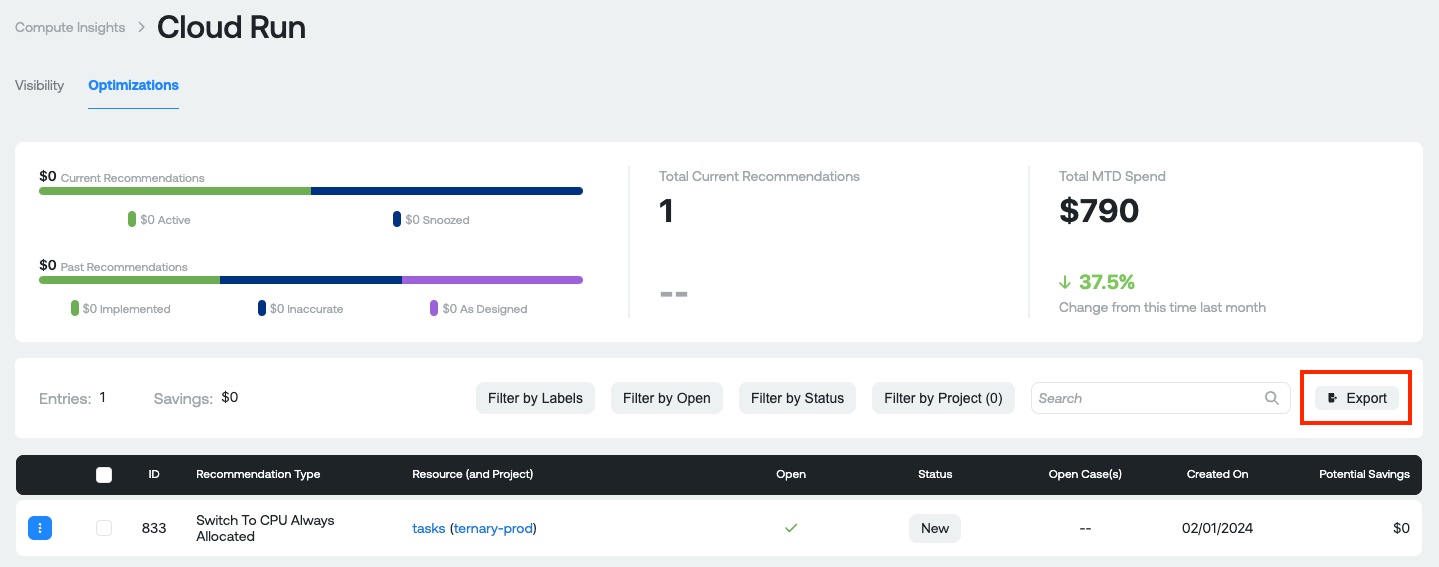
Updated 6 months ago