MSP Billing Rules Engine
Overview
The MSP Billing Rules Engine empowers managed service providers (MSPs) to programmatically customize billing charges seen by their child tenants. It enables precise modifications to costs, credits, and margins, helping MSPs reflect negotiated pricing, discounts, and markups directly in the child tenant’s billing view.
Key Capabilities
- Apply discounts or uplifts across specific resources or services
- Adjust costs to list prices or negotiated rates
- Add operating margins to specific billing dimensions
- Create multiple rules per tenant or apply rules globally
- Control rule execution order using rule priority
Navigation
You can access this feature via:
Billing Rules Engine → Create Rule
Creating a rule
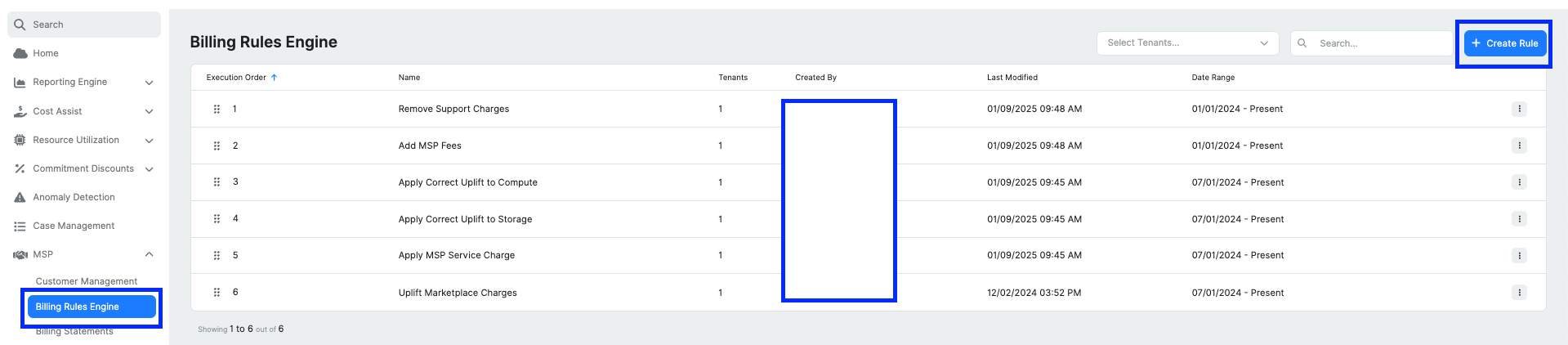
Click “Create Rule” to define pricing adjustments.
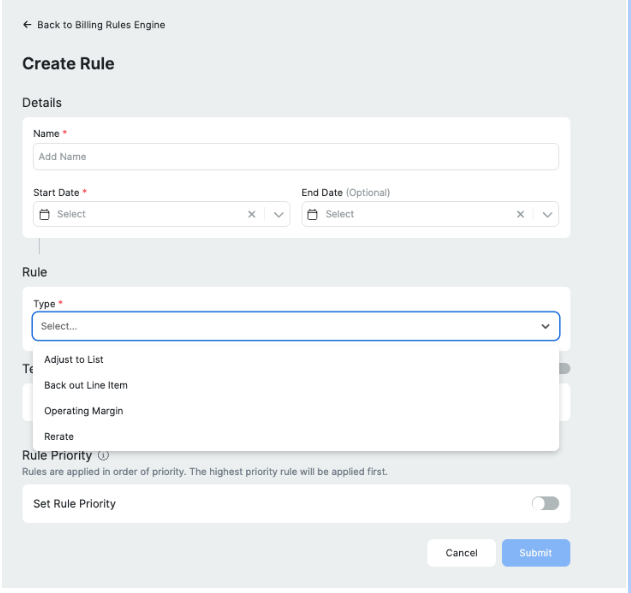
Rule Details
| Field | Description |
|---|---|
| Name | A descriptive title for the rule (e.g., 10% uplift on Compute Credits) |
| Start Date | Required. Determines when the rule becomes active |
| End Date | Optional. End of rule’s effectivity period |
Rule Type
Choose a rule Type from the dropdown:
| Type | Description |
|---|---|
| Adjust to List | Sets pricing to list rate (optionally with offset %) |
| Back Out Line Item | Removes or nullifies matching billing records |
| Operating Margin | Applies an uplift % to cost/credit line items to reflect profit margins |
| Rerate | Adjusts pricing based on a percentage change to selected base values |
Adjust to List
Normalize pricing to cloud provider list prices. Often used when your pricing agreement mandates showing customers the public rate regardless of your actual spend.
Configuration
- Automatically sets the base rate to list pricing (with optional offset).
- Offset %: Apply a markup (positive) or discount (negative) to the list rate (e.g., +10% uplift).
Use cases
- Show customers AWS/Azure/GCP list rates
- Use as a reference point for rebates or discounts
- Ensure pricing consistency across tenants
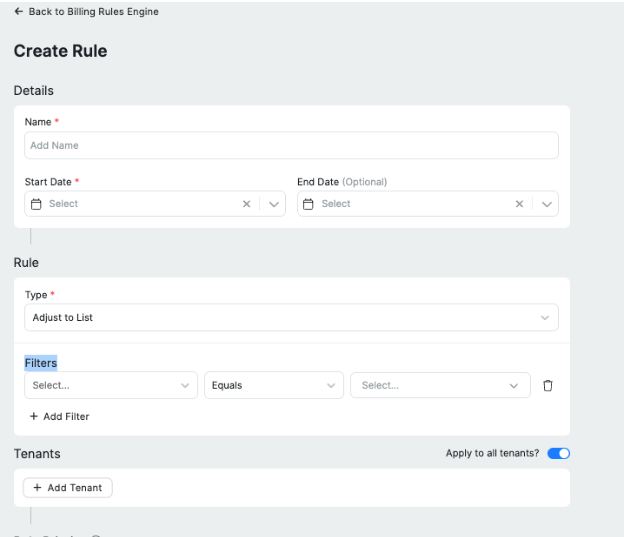
Operating Margin
Add a profit margin on top of costs or credits (e.g., Billed Cost, Absolute Credits) to represent MSP overhead or markup.
Configuration
- Select base field: e.g., Billed Cost or Absolute Credits
- Enter a percentage uplift (e.g., 20% margin = 20%)
Use cases
- Add a 25% operating margin across services for all tenants
- Apply a 15% margin to only Compute Engine resources
- Ensure profitability per resource SKU
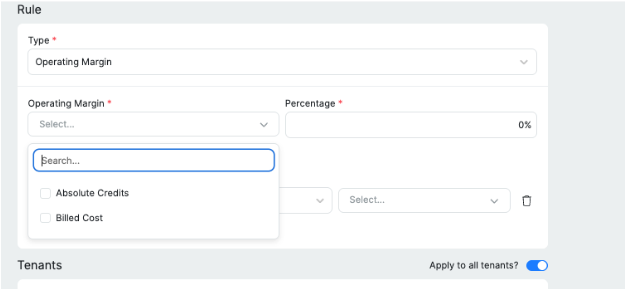
Rerate
Modify billing amounts by a fixed percentage offset relative to either list price or billed cost, without resetting to list pricing like “Adjust to List”.
Configuration
- Select base metric:
Billed CostorAbsolute Credits - Enter offset percentage:
→+10%to increase prices by 10% →-15%to apply a 15% discount
Use cases
- Apply negotiated customer discount (e.g., -12%)
- Increase base prices to reflect exchange rate changes
- Implement time-based promotional pricing
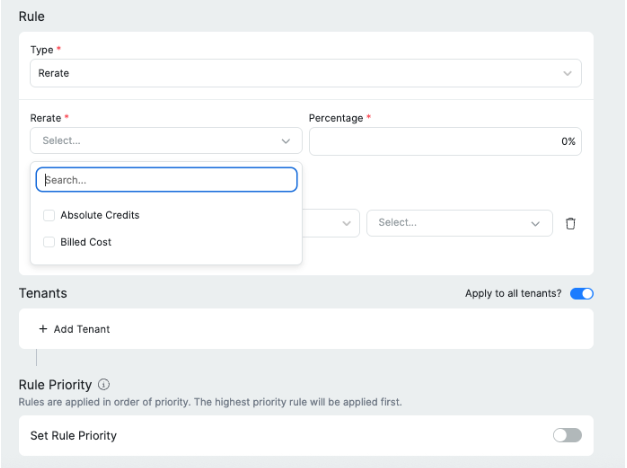
Filters
Each rule type allows optional filters to target specific line items (e.g., service name, SKU, project).
Tenants
| Type | Description |
|---|---|
| Add Tenant | Specify which tenants the rule applies to |
| Apply to All Tenants | Toggle on to automatically apply rule to all current and future tenants |
Rule Priority
Rules execute top to bottom. The first applicable rule takes precedence.
| Feature | Description |
|---|---|
| Enable Priority Toggle | Turns on rule ordering logic |
| Drag & Drop | Reorder rules by execution order |
| Execution Order | First (1) runs before second (2), and so on |
Visibility in reports
- All rerated or adjusted values become visible in:
- Ternary Reporting Engine
- Cost Reports
- Tenant Views (child tenants only see modified values)
ℹ️ If you do not see the Billing Rules Engine, contact your Ternary administrator to assign the proper access permissions.
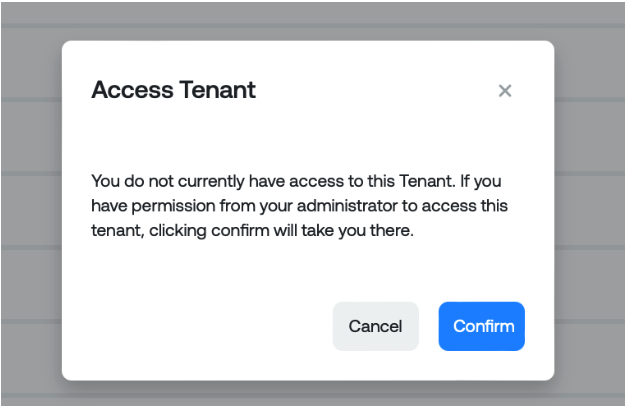
Updated 6 months ago