MSP Billing Statements
Overview
The Ternary MSP Billing Statements functionality allows partners to generate billing snapshots that can be used in their invoicing process. These billing statements provide a clear and detailed record of charges and services for child tenants (customers) managed by the MSP.
Note: Partners can include their logo on billing statements by following the instructions within the MSP Custom Branding article.
Tenants Tab
The Billing Statements page lists all child tenants and their active/inactive status, in alignment with the MSP Customer Management page. From the ellipses menu next to each tenant, you can:
- View Billing Statements
- Create Billing Statement
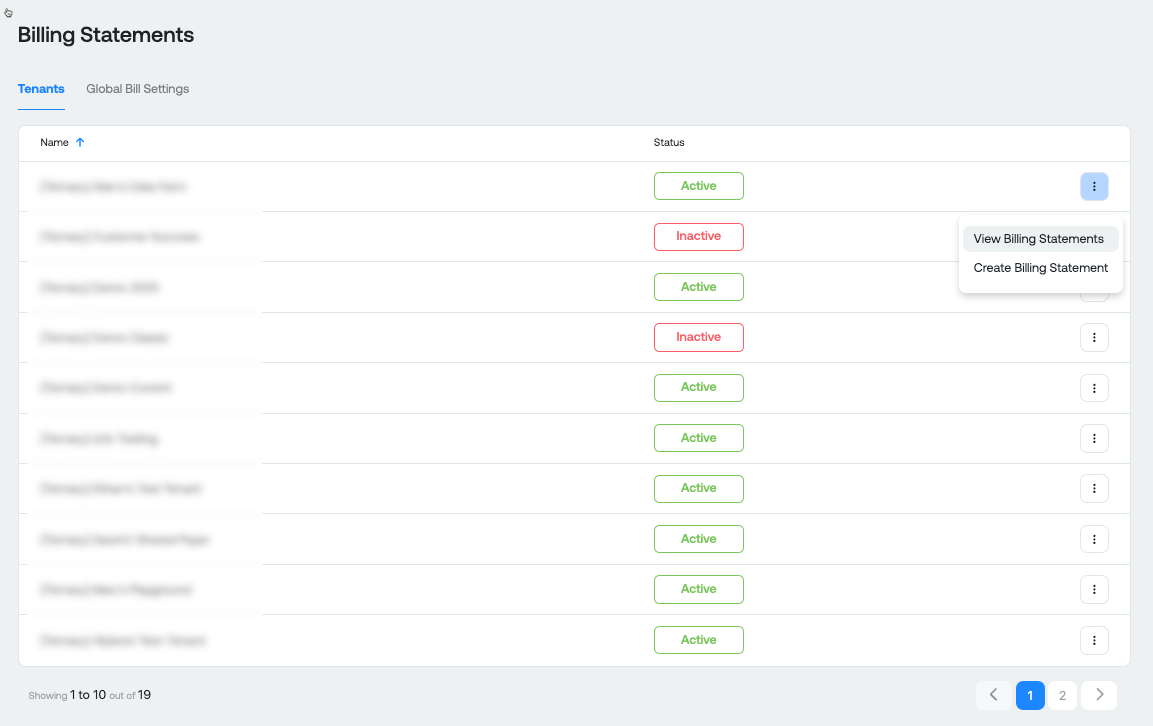
Global Bill Settings
As an MSP, you can enter your company’s billing information to be used across all billing statements. This includes:
- Company Address
- Global Payment Terms: Default payment terms input here, such as Net 30, will appear on every customer’s billing statement. These can be overridden for individual customers.
- Payment Instructions: Custom payment instructions can be added here, and will be applied to all customer billing statements unless overridden.
Note: You can preview how the billing statement will look by selecting See Sample Billing Statement to ensure your company's billing information is correct.
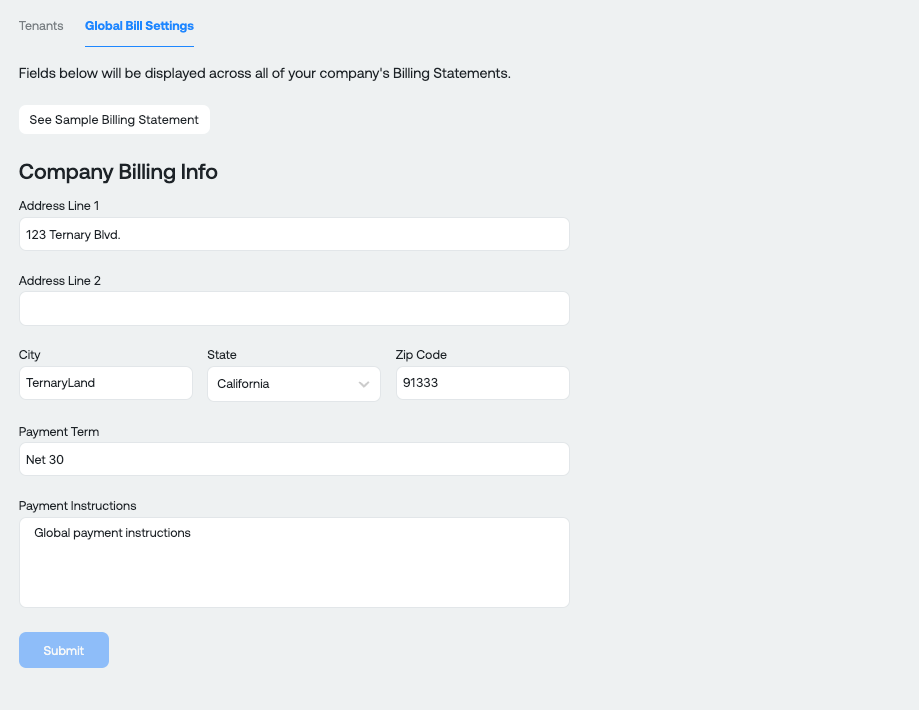
Billing Details
From the Billing Details pane, you can view, create, export, and delete billing statements.
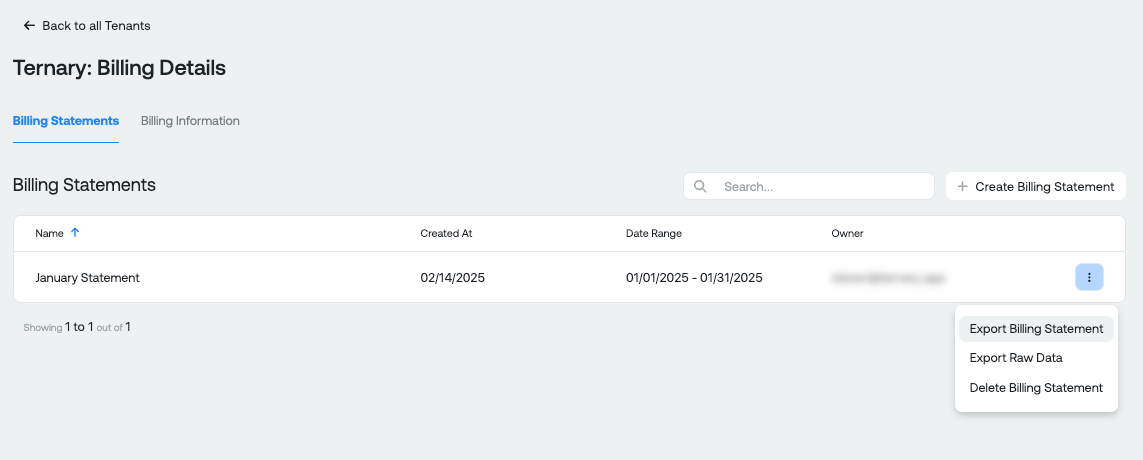
View Billing Statements
To view a customer's billing statement(s):
- Select a customer from the list on the Tenants tab.
- You will be directed to the Billing Statements tab within the Billing Details pane for that tenant.
- Here, you can view any previously generated billing statements (if available).
- You can also navigate to the Billing Information tab to edit the following customer billing information:
- Customer Address
- Payment Terms: If not specified, the global default will apply.
- Payment Instructions: These override the global default for the specific customer.
Note: You can once again preview how the billing statement will look by selecting See Sample Billing Statement to ensure your customer's billing information is correct.
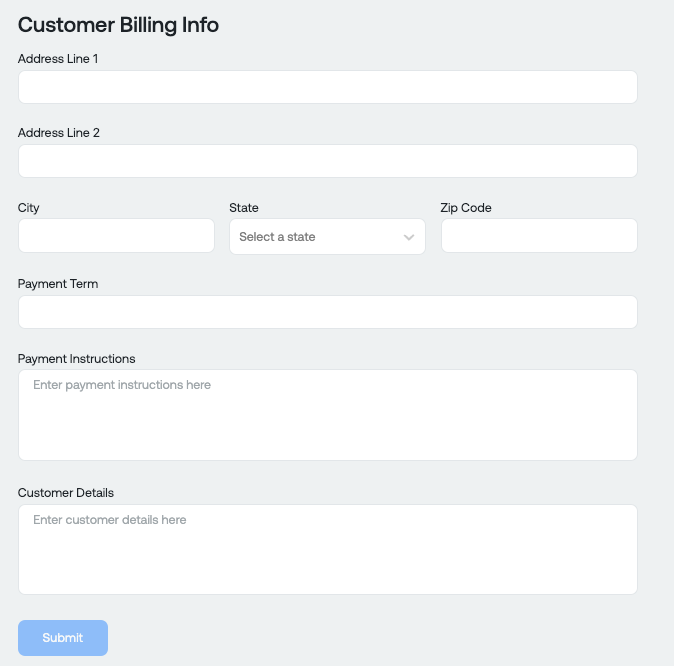
Create Billing Statements
You can create a billing statement either directly from the customer list on the Tenants Tab or by first entering the Billing Details View for a specific customer.
Steps to Create a Billing Statement:
- Click Create Billing Statement, which opens a side menu.
- Name the Billing Statement: It’s recommended to use a clear identifier such as the month and/or a specific category.
- Select the Invoice Period: You can choose to base the period on an invoice month (e.g., February) or a fixed date range.
- Optional: Add an Invoice Number.
- Primary Grouping: This field defaults to the ProviderName (e.g., Google, Amazon). Alternatively, you can select the InvoiceIssuer field, which may use a slightly different variation of the cloud provider’s name.
- Secondary Grouping (Optional): You can add additional breakdowns by:
- BillingAccountID
- ServiceCategory
- Region
- ServiceName
- SubaccountID
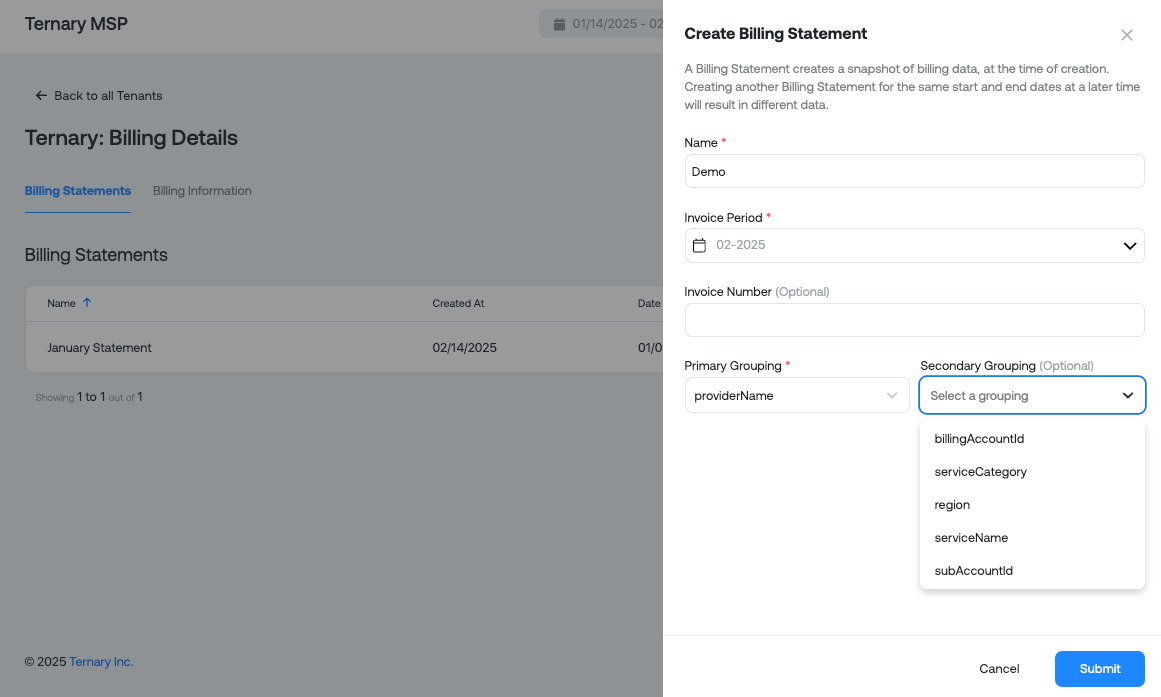
- Once you’ve entered all the required information, click Submit to generate the billing statement. The generated billing statement will appear in the table, where you can take further actions:
- Export the Billing Statement (PDF)
- Export Raw Data (CSV)
- Delete the Billing Statement
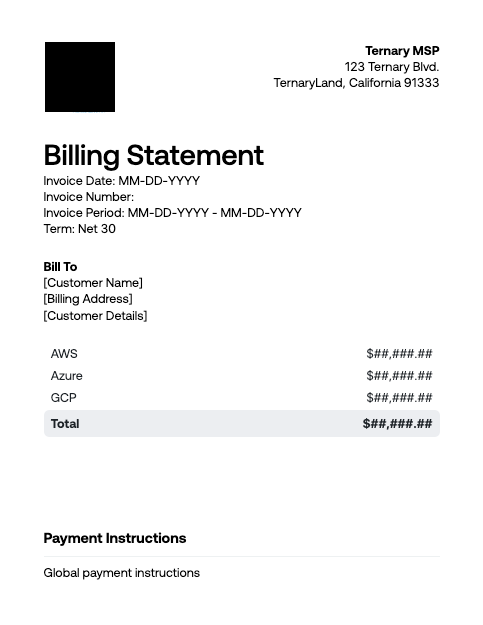
Updated 6 months ago